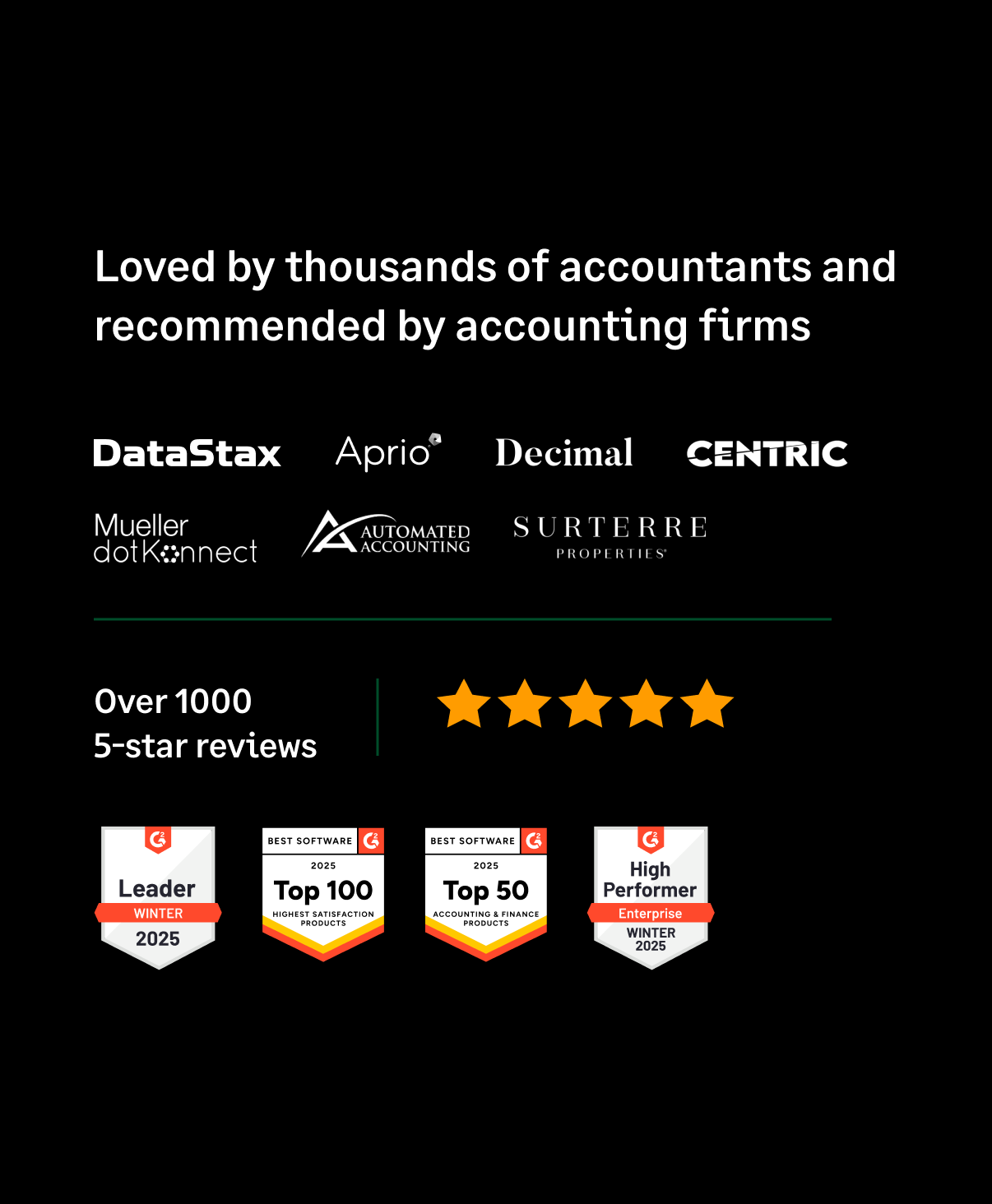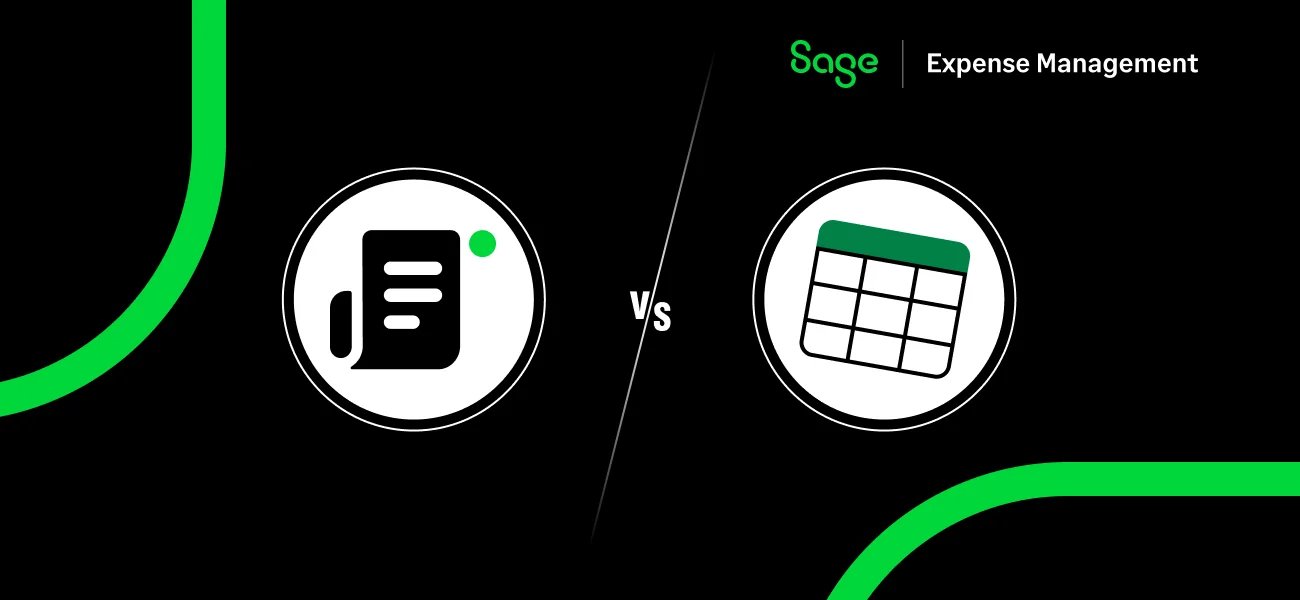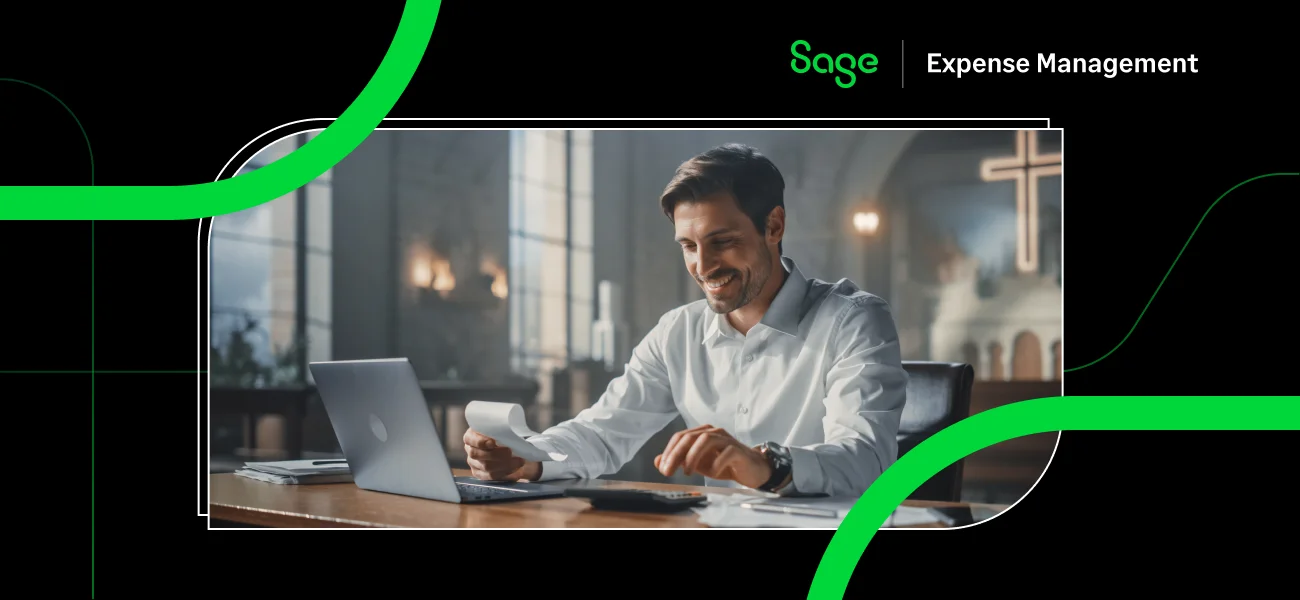When we interviewed our customers, we understood how difficult it is to budget spend across multiple locations, departments, and projects. With no way to track business expenses against pre-allocated funds, unexpected expenditure was a genuine problem for many organizations.
What if you could specify budgets for different departments, projects, teams, locations, and cost centers? And, also get real-time visibility into how much money is being spent from the allocated budget? Sage Expense Management can help you do just that!
How to set up budgets with Sage Expense Management?
With our platform, you can set up budgets for any employee or employee group in your organization quickly. If you are an admin, navigate to Organization Settings -> Expenses -> Budgets.
Step 1:
In this step, you specify for whom you are creating a budget. You can select one for a specific category, cost center, department, or project. Also, you can create budgets for a particular category within a project, department, or cost center.
For example, if you want to restrict travel spend for Project 1 to $1000, you can choose 'Project and categories' in this step and then select the relevant fields.

Step 2:
Next, you need to specify the duration of the budget. You can choose either weekly, monthly or quarterly budgets. Once you select the duration, you can determine the budget amount.

Step 3:
In the next step, you need to set email alerts for real-time tracking of the budget spend. Simply specify a threshold limit, say 80%. When your employees spend 80% of the allocated budget, the platform will notify the project or department head immediately via email. Also, you can choose the frequency of these emails.

Step 4:
The final step is simply naming the budget. By doing so, you can quickly search for it when needed from the Budgets tab.

Additionally, you can always enable or disable a budget easily with a simple toggle button. You have complete control over all your organization’s budgets.

Visibility into budget spend
As we already saw, project or department heads always have real-time visibility into budget spend. Every time the threshold limit is crossed, they get notified right away via email. The managers or even you can then step in to see where they can reduce overspending.

As the admin, it is easier for you to view budget spend from the dashboard. Sage Expense Management allows you to see the total amount allocated for the budget, amount spent in the last cycle, and amount spent in the current cycle for each project, department, or cost center. For organizations that are project led, your project spend management becomes much easier.