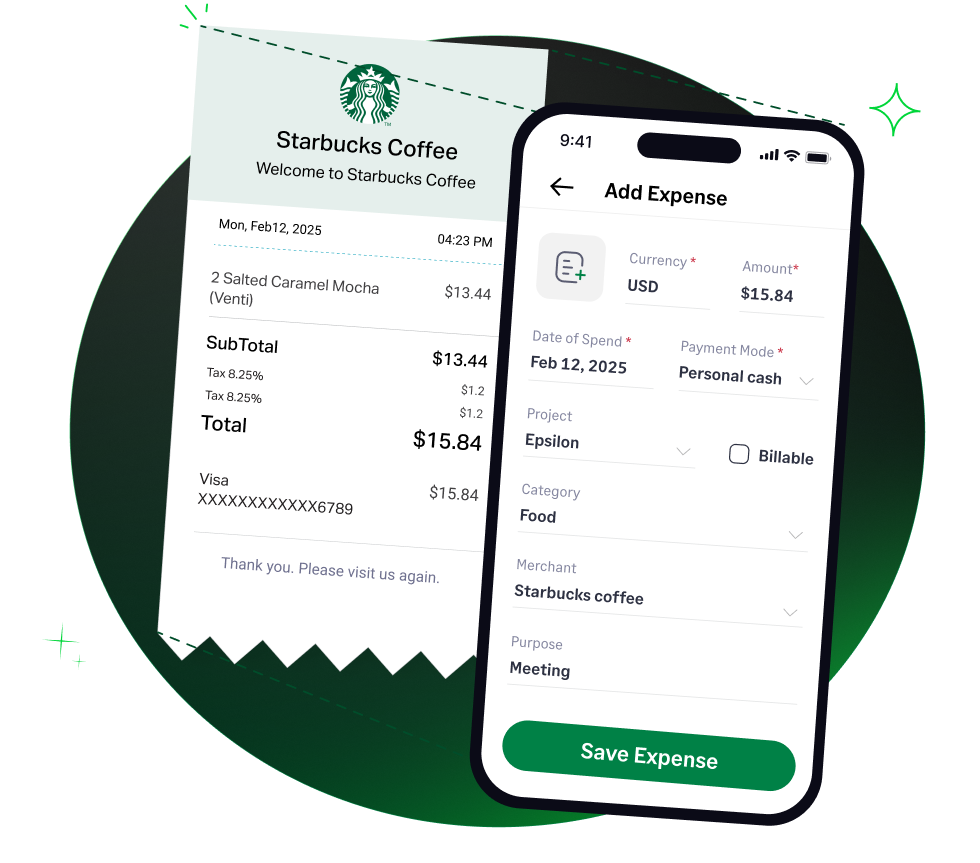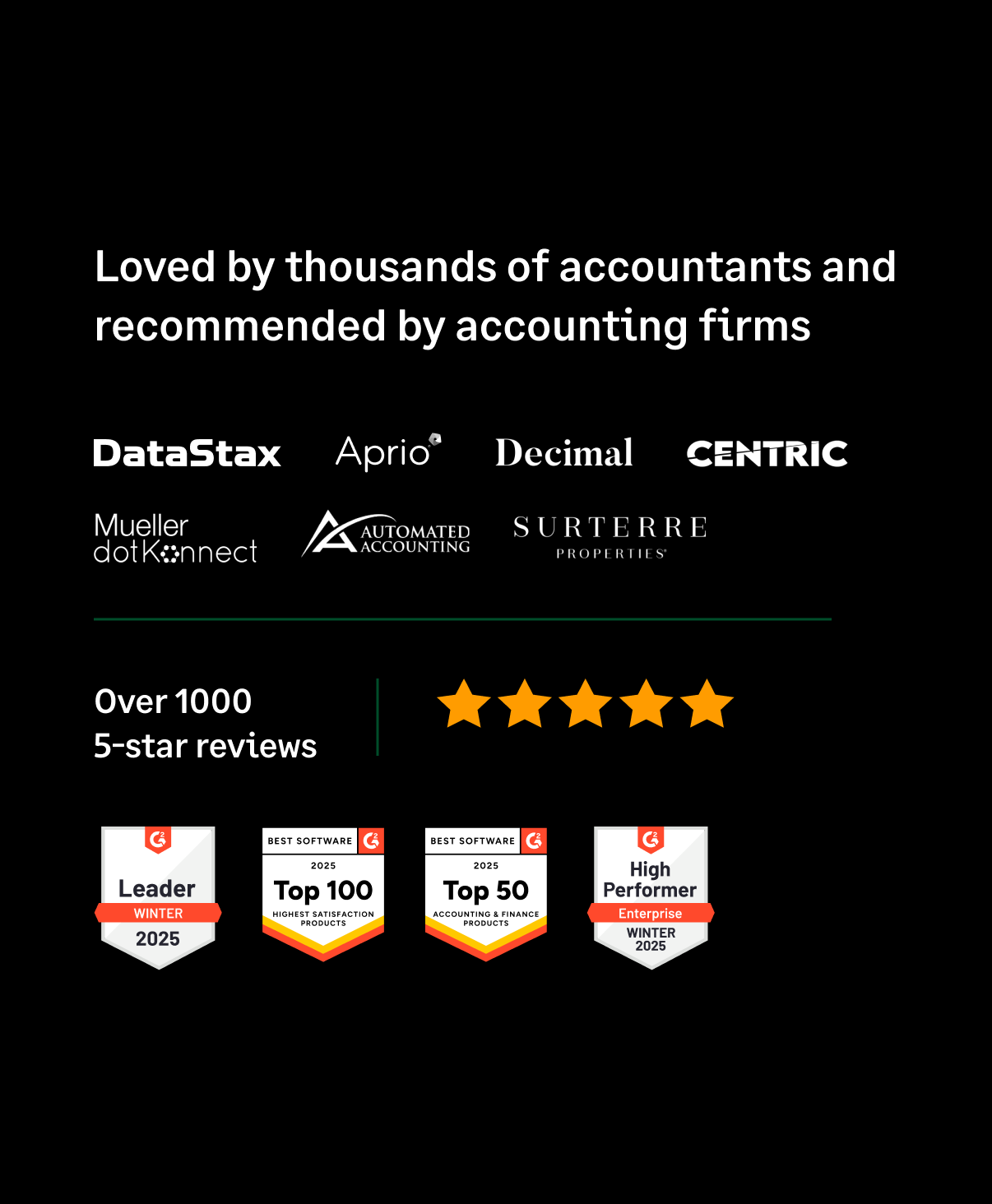✨ Exciting news: Fyle is now part of the Sage family! Learn more in our press announcement >
 4.6/51670+ reviews
4.6/51670+ reviewsIn our increasingly digital business world, the secure and efficient exchange of files is not just a convenience—it's a necessity. From sharing large design mockups with clients to sending sensitive financial documents, services like Dropbox, WeTransfer, and Google Drive have become indispensable. But for accountants and SMB owners, a common question arises:
How do you properly classify these expenses in your books?
Correctly categorizing the costs of file transfer services is essential for maintaining accurate financial records, ensuring you claim the proper tax deductions, and gaining a clear view of your operational spending. This guide provides a detailed breakdown of how to classify these expenses in accordance with IRS guidelines.
The File Transfer Service expense category covers the costs associated with using online platforms to store, share, and manage digital files. In most accounting systems, these expenses are best classified under a broader category like "Software and Subscriptions" or "IT and Office Expenses."
This category includes recurring fees (monthly or annual) for cloud storage and file-sharing platforms. Since these are costs incurred in the daily operation of a business, they are treated as operating expenses rather than capital assets.
To ensure compliance and proper accounting, several key considerations must be taken into account when classifying the cost of file transfer services.
First and foremost, to be deductible, a business expense must be both ordinary and necessary.
For nearly any modern business that collaborates digitally or handles large files, a subscription to a file transfer or cloud storage service easily meets this standard.
A crucial distinction the IRS makes is between currently deductible expenses and capital expenses.
Recurring subscription fees for a file transfer service are for the use of the service over a specific period (e.g., monthly or yearly). You do not own the software or platform. Therefore, these subscription fees are currently deductible business expenses and should not be capitalized or depreciated.
If a file transfer service is used for both business and personal purposes, you can only deduct the portion of the cost related to business use. You must allocate the expense between the two. For example, if you determine that 70% of your cloud storage is used for business files and 30% is for personal photos, you can only deduct 70% of the subscription cost.
The following are common examples of costs that fall under this expense category:
For a self-employed individual, these expenses are deductible on Schedule C (Form 1040), typically under "Office expense" or as one of the "Other expenses." For corporations, they are deducted as ordinary business expenses on Form 1120.
If you incur these costs before your business begins operations, they may need to be treated as startup costs. The first $5,000 of startup costs can generally be deducted in your first year of business, with the remainder amortized over 180 months.
To deduct an expense, you must have records to prove it. Supporting documents for file transfer services must identify the payee, the amount paid, proof of payment, and the date. Acceptable records include:
If you reimburse employees for using a file transfer service for business purposes, it should be done through an accountable plan. Under an accountable plan, employees must:
When done through an accountable plan, the reimbursement is not considered wages to the employee and is fully deductible by the business.
Keeping track of recurring digital expenses like file transfer services can be challenging. Invoices get lost in email, and manually entering each one into your accounting software is time-consuming.
Fyle is built to put these recurring expenses on autopilot while ensuring perfect, audit-ready records.
Focus on your business, not on chasing digital paper trails.