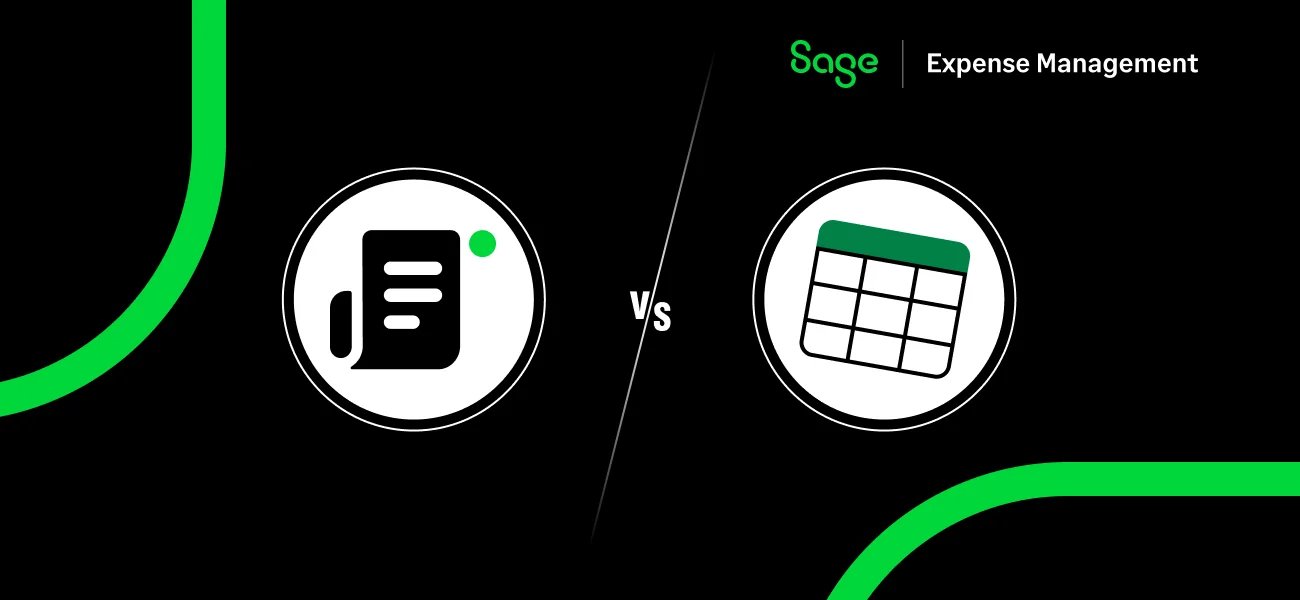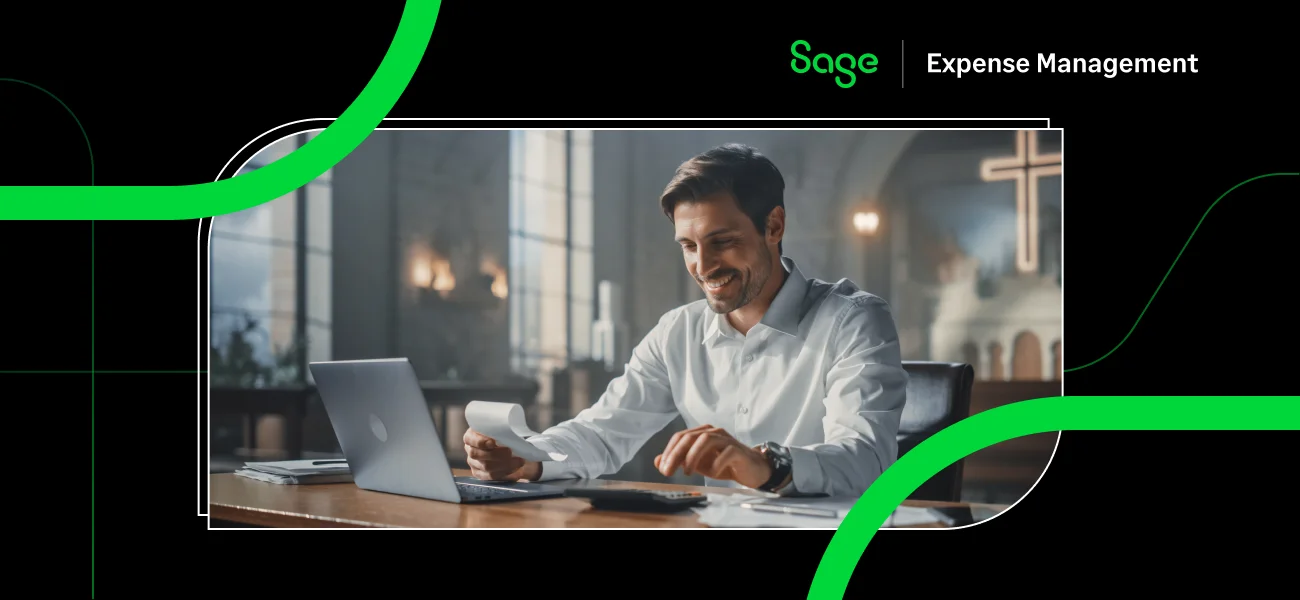For business owners, every dollar counts. Tracking small business expenses isn't just about good housekeeping; it's a critical practice that directly impacts your bottom line. It's how you manage cash flow, identify spending trends, and, most importantly, prepare for tax season with confidence.
Given its accessibility and familiarity, Microsoft Excel is often the first tool small businesses and solo operators turn to for this task. While Excel is a great starting point, knowing how to set it up correctly is key to making it work for you.
This guide will walk you through the five easy steps to create your expense tracker, share best practices for keeping it organized, and help you identify the tell-tale signs when it's time to upgrade to a smarter, more automated system like Sage Expense Management (formerly Fyle).
What is an Excel Expense Tracker?

An Excel expense tracker is a spreadsheet designed to record and organize a business's financial expenditures systematically. Unlike personal finance trackers, its primary purpose is to help business owners, freelancers, and small teams monitor spending for professional reasons.
This includes everything from tracking against a budget and processing reimbursements to providing a clear, auditable trail for tax preparation.
Who Can Use an Excel Expense Spreadsheet?
Excel's accessibility and flexibility make it an ideal tool for a variety of small business personas who need a cost-effective method to start tracking expenses:
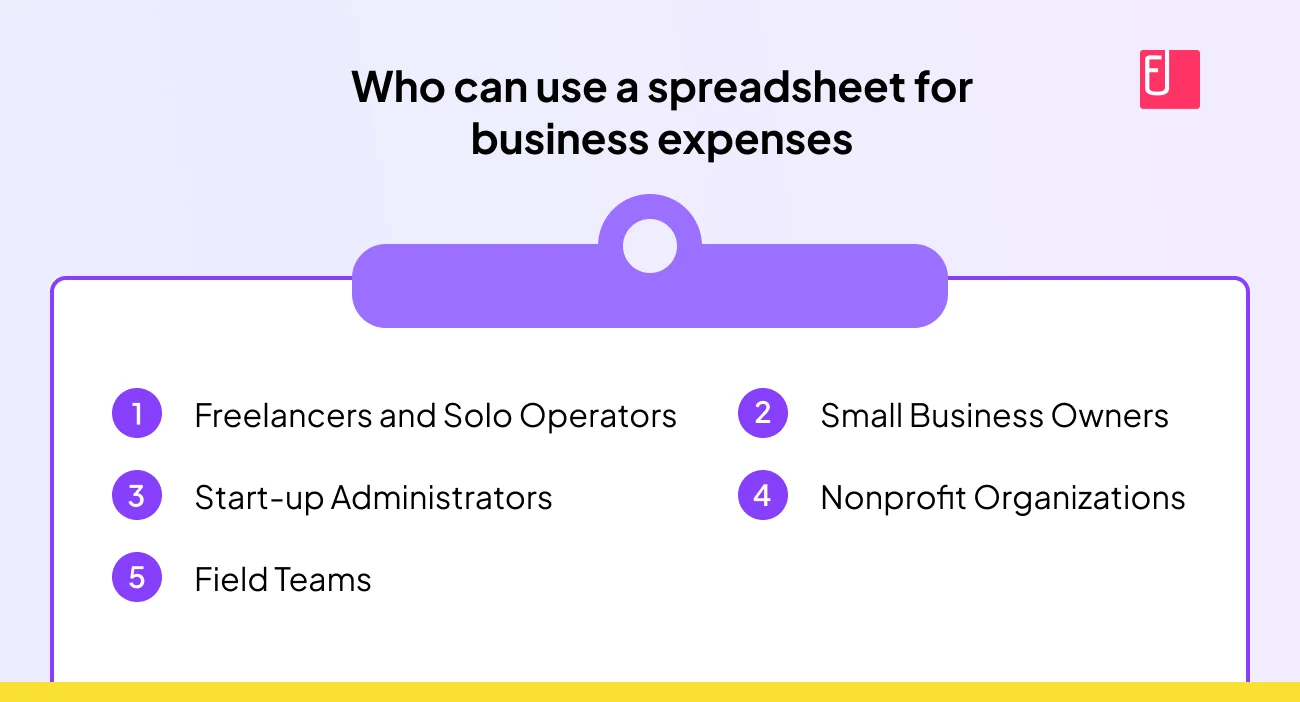
- Freelancers and Solo Operators: To manage project-specific costs and keep track of tax-deductible expenses.
- Small Business Owners: To monitor overall company spending and prepare financial reports.
- Start-up Administrators: To get a handle on early-stage finances before investing in more complex software.
- Nonprofit Organizations: To track spending for grants and remain compliant with donor requirements.
- Field Teams: For project-based work that requires on-the-go expense documentation.
What Do You Need to Include in Your Excel Expense Tracker?
The power of an Excel expense tracker lies in its structure. To make it effective, you need to set up the right columns from the start. For IRS audit readiness and robust financial tracking, your spreadsheet should include these essential fields:
- Date: The date the expense occurred.
- Description: A summary of the expense (e.g., Client lunch).
- Category: A high-level classification of the expense (e.g., Meals, Office Supplies, Travel).
- Amount: The exact monetary value of the expense.
- Payment Method: How the expense was paid (e.g., Company Card, Personal Card, Cash).
- Merchant/Vendor: The name of the business you paid.
- Project/Client (optional): For job-specific tracking.
- Reimbursable? (Yes/No): A simple field to track which expenses need to be paid back to an employee.
How to Create an Expense Tracker in Excel
Creating a functional and easy-to-use business expense tracker in Excel is a straightforward process that you can complete in minutes.

Here are the five key steps to set up a powerful spreadsheet for business expenses:
Step 1: Create a new Excel workbook
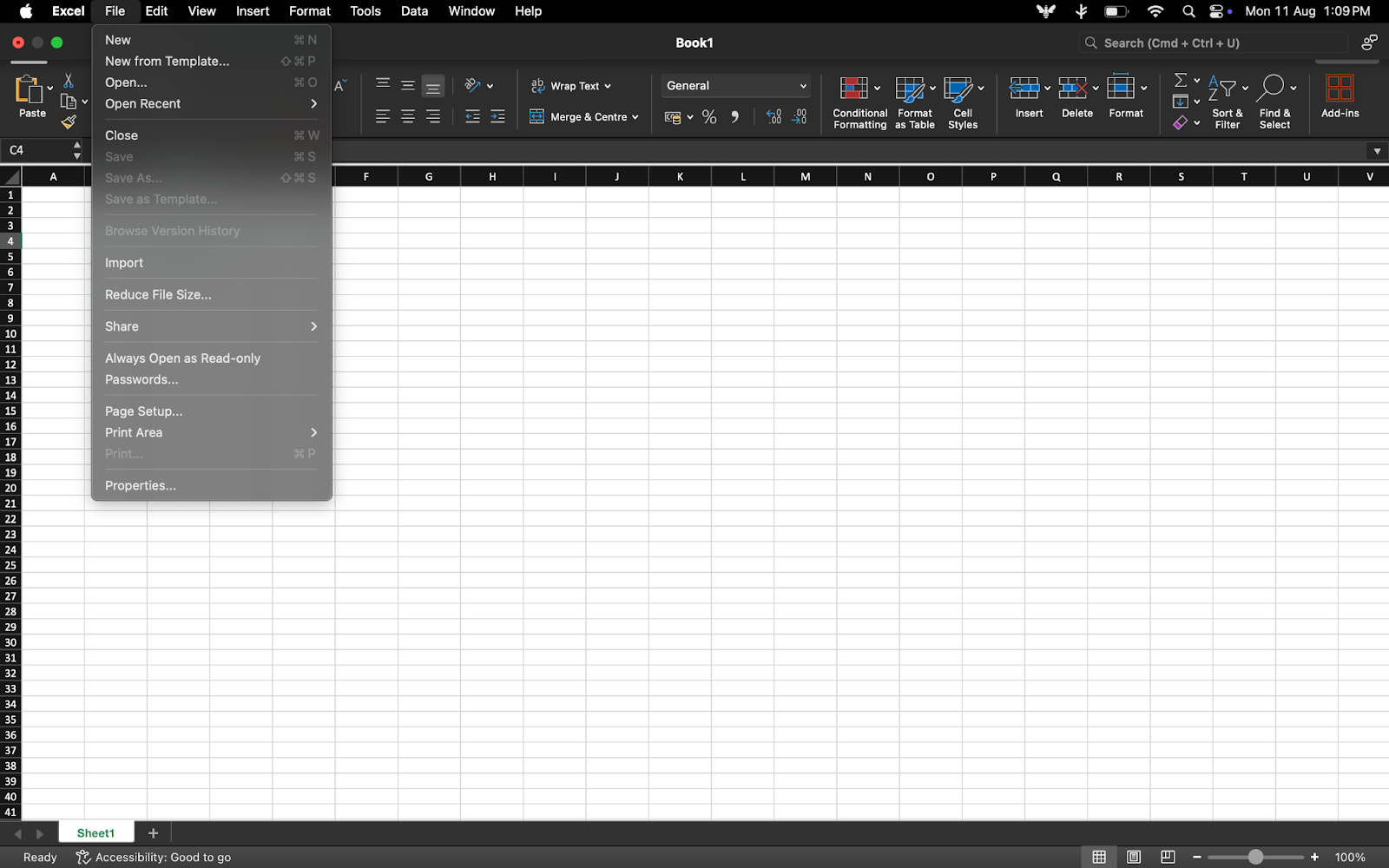
Open a new, blank workbook in Excel. A new sheet will serve as your main data entry log, acting as a digital ledger for all your business spending.
Step 2: Set up required columns
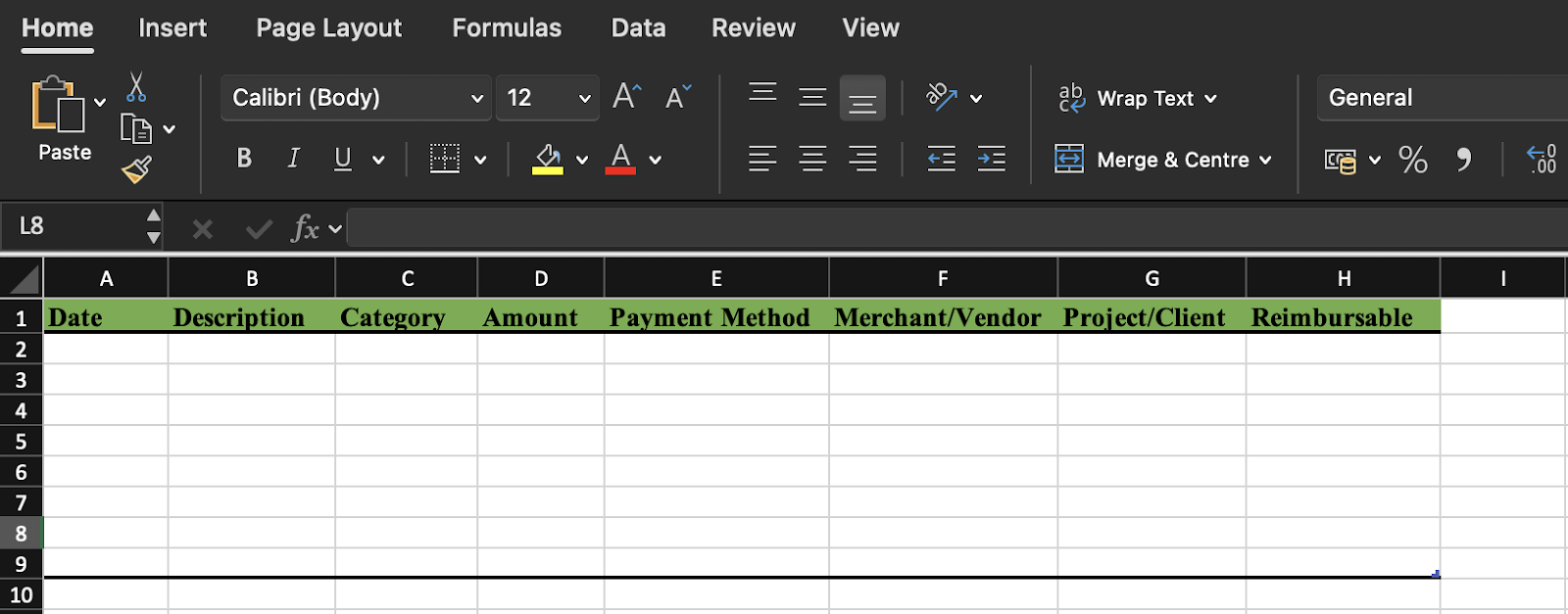
In the first row of your sheet, set up the column headers as listed above. You can easily do this by typing the names into cells A1, B1, C1, and so on. For better readability, you can apply basic formatting like bolding the text or changing the fill color of the header row.
Step 3: Enter initial expense data

Begin entering your expense data one line at a time. Be meticulous and fill out every column for each transaction. For example, a single entry might be:
- Date: 01/08/2025
- Description: Q1 meeting supplies
- Category: Office Supplies
- Amount: 85.50
- Payment Method: Company Card
- Merchant: Staples
- Project/Client: N/A
- Reimbursable: No
Step 4: Use formulas for totals and summaries
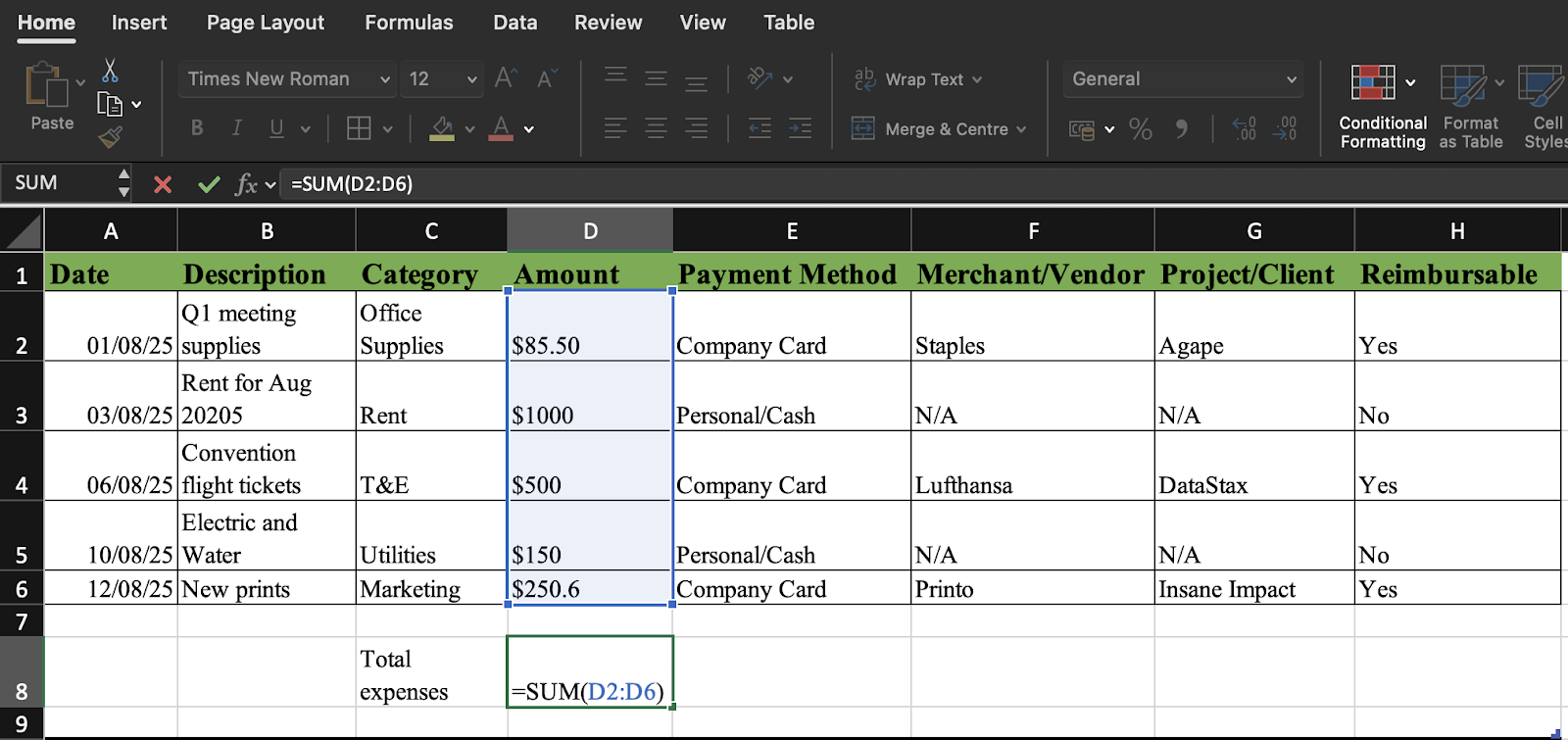
This is where Excel's real power comes in. You can add formulas to the bottom of each column to automatically calculate totals. For example, you can use the SUM() function at the bottom of your amount column to get a running total of all your expenses.
Step 5: Add a summary sheet or dashboard
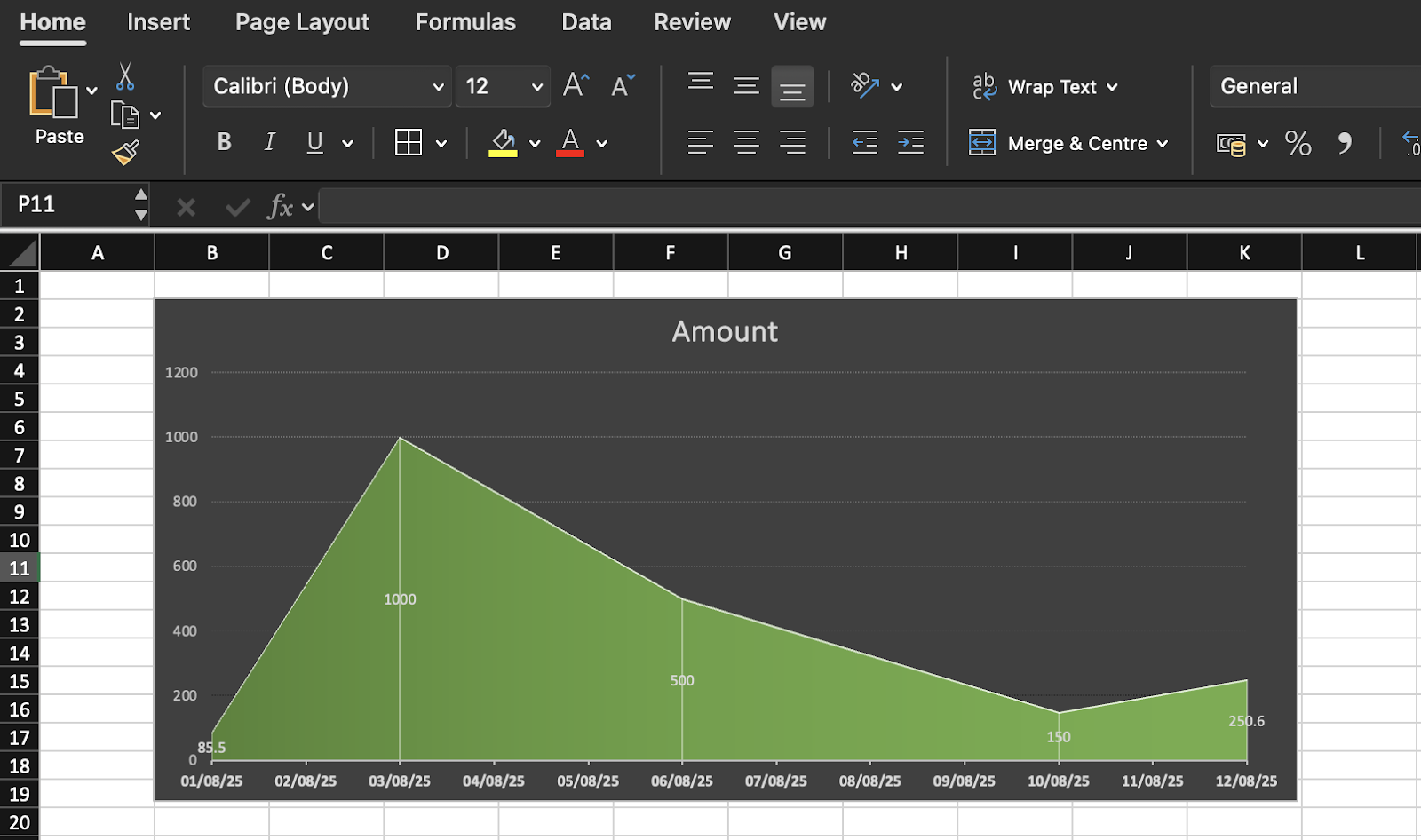
To get a high-level overview, create a second sheet titled summary. On this sheet, you can use formulas to pull data from your main log. A simple table here could show your total spending broken down by category, payment method, or month, giving you a quick dashboard view of your finances.
Easy Formulas To Use in Your Tracker
Making your tracker smarter doesn't require advanced Excel skills. Here are a few simple formulas and functions that can transform your spreadsheet into a powerful financial tool:
SUM

The most common formula. Use =SUM(E:E) at the bottom of your amount column to get a total of all your expenses. You can also use it to total expenses for a specific category or period.
AVERAGE
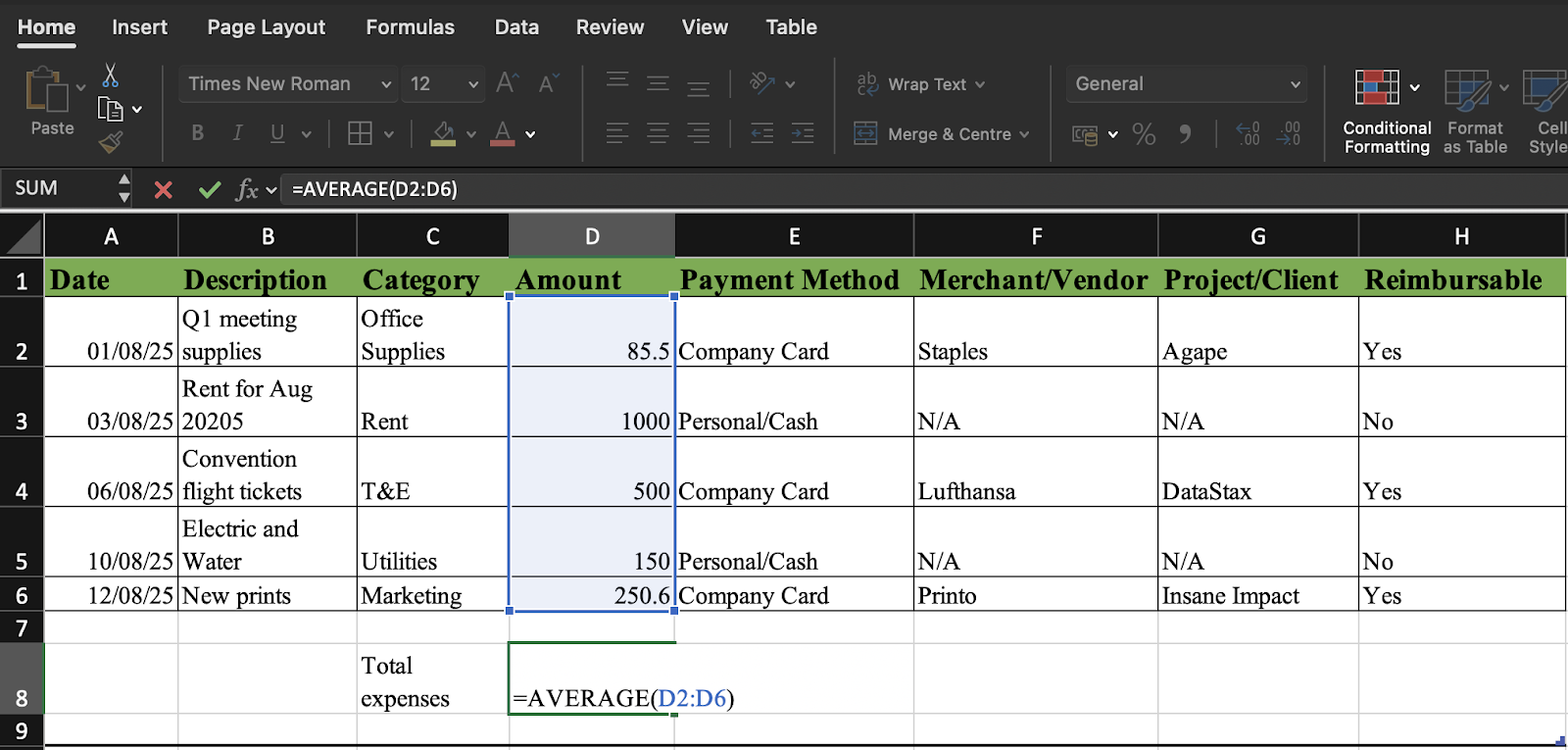
Use this function to quickly analyze spending habits. For example, =AVERAGE(E:E) could give you the average amount per transaction, which is useful for spotting trends or unusual spending.
VLOOKUP
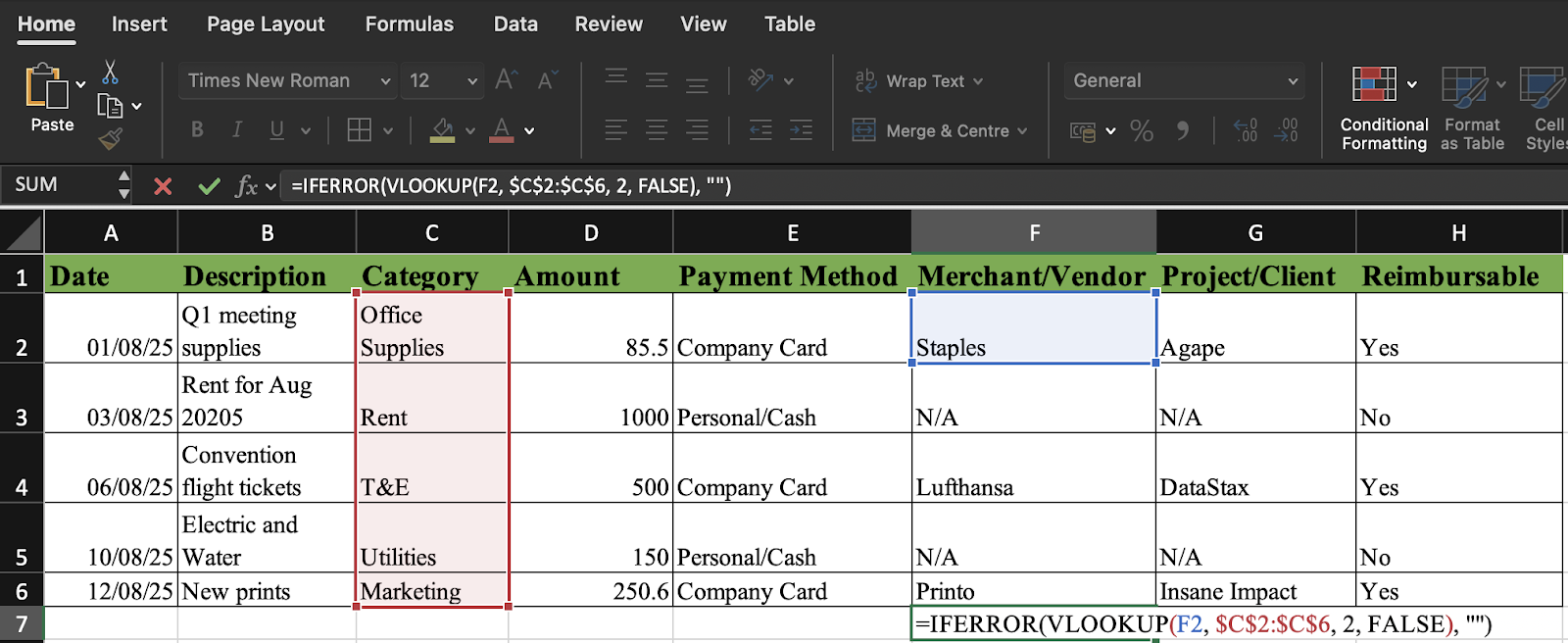
This is a slightly more advanced function that can be a huge time-saver. You can use it to automatically map data from one sheet to another.
For example, you could have a separate sheet with a list of vendors and their corresponding categories and use VLOOKUP() to automatically fill in the category column as you type in the merchant name.
Conditional Formatting
This isn't a formula, but a powerful feature that lets you automatically format cells based on rules. You can use it to highlight amounts over a certain threshold, for example, to alert you to an expense that is over your company's spending limit.
How to Organise a Spreadsheet for Business Expenses
Once your tracker is set up, a few organizational tips will make it work harder for you.
Use Pivot Tables
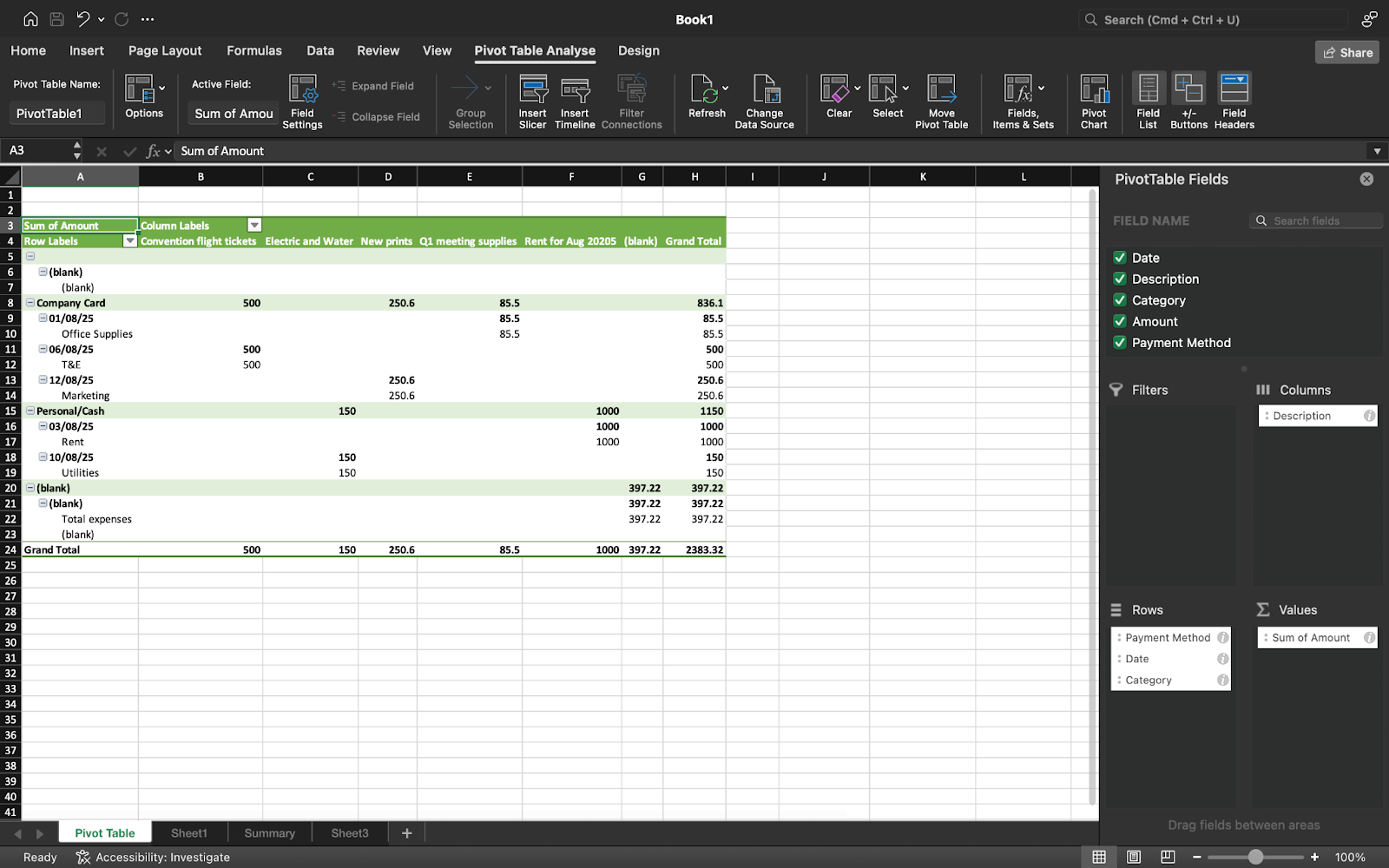
This is Excel's secret weapon for data analysis. You can create a pivot table from your raw data log to instantly summarize expenses by month, category, or project, without needing complex formulas. This is invaluable for preparing a budget review or analyzing spending trends.
Group Expenses by Tags or Categories
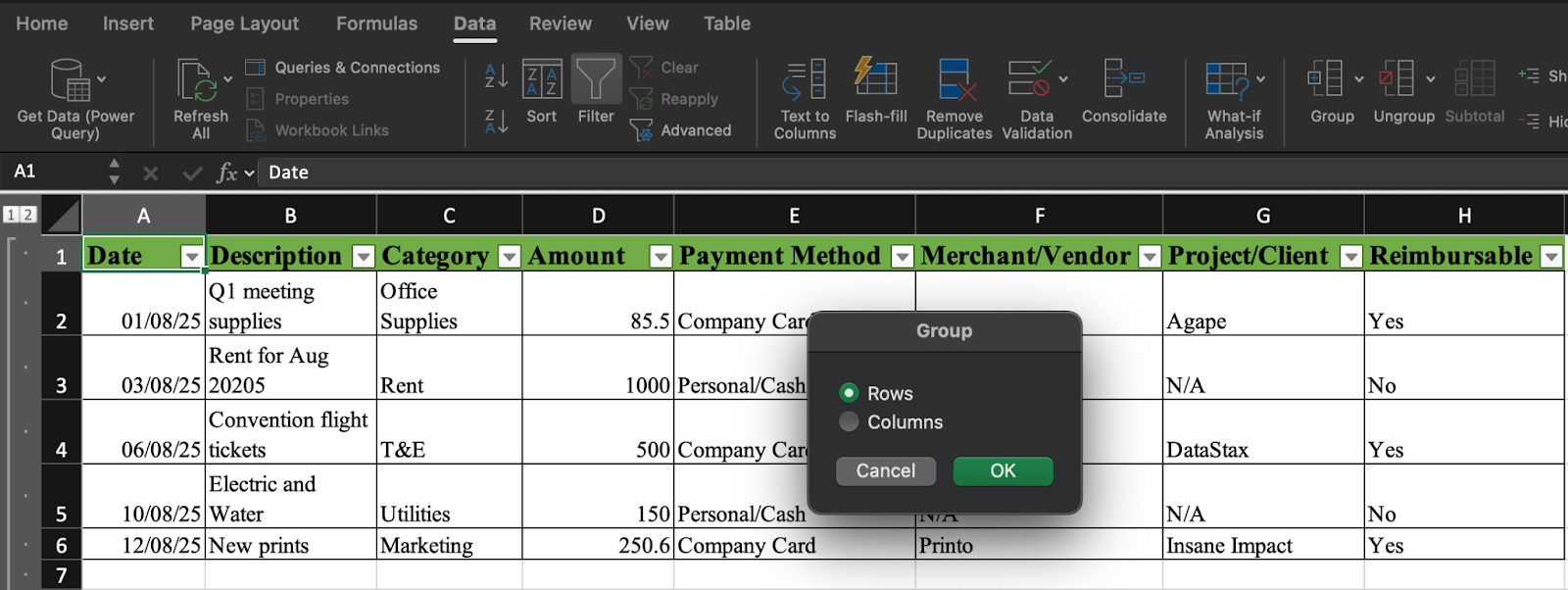
Use consistent, well-defined categories. For a more detailed view, you can use a separate column for tags to add another layer of detail (e.g., Meals and Client-related).
Customize Filters and Views
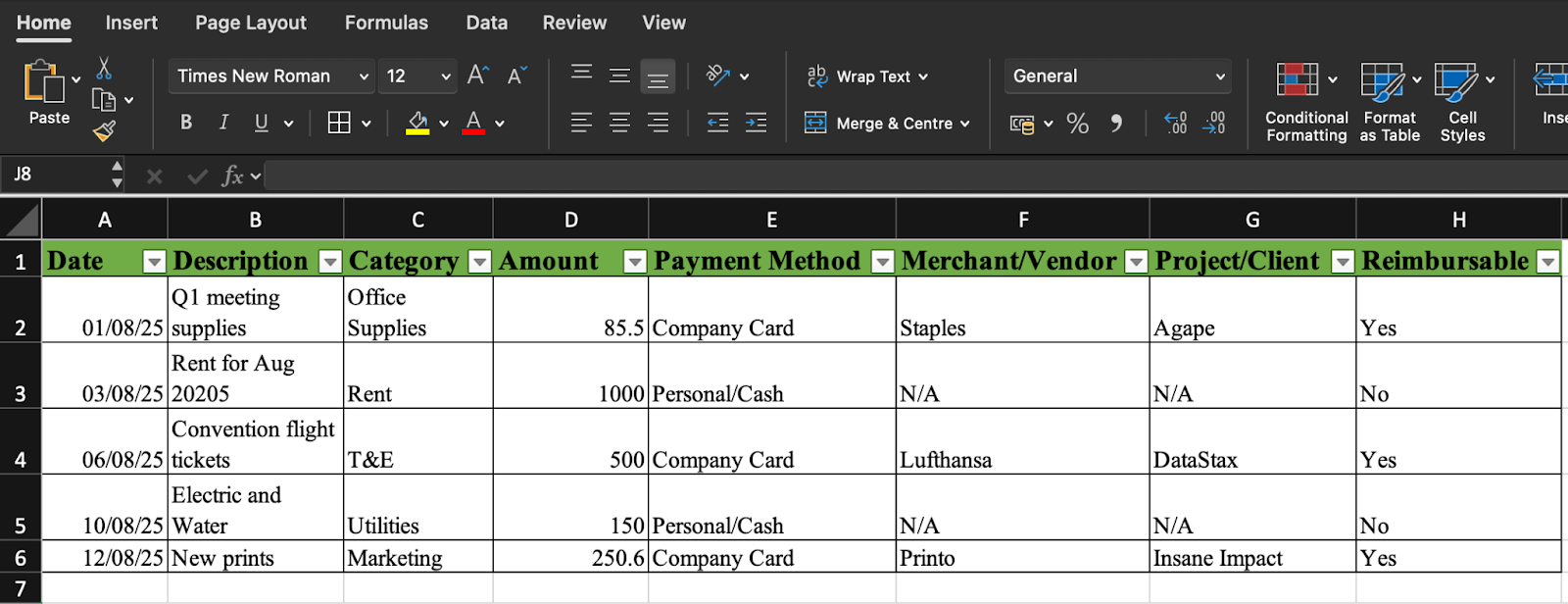
Use the filter function on your header row to quickly slice and dice data. You can sort by date to see recent activity, filter by reimbursable to see only outstanding payments, or sort by merchant to review spending with a particular vendor.
Align with IRS Audit Standards
When setting up your columns and organizing your data, keep the IRS in mind. The IRS requires businesses to maintain accurate records, which include the amount, date, business purpose, and vendor.
Also Read
Best Practices for Small Business Expense Tracking in Excel
Excel is only as good as the data you put into it. Adopting these best practices will help you get the most out of your manual tracker:
- Record expenses regularly: Don't wait until the end of the month. Record expenses daily or weekly to avoid a backlog and forgetfulness.
- Link digital copies of receipts: While you should keep physical receipts for tax purposes, you can use the Insert > Link function in Excel to link a digital copy of a receipt to its corresponding line item.
- Use consistent categories and naming conventions: Consistency is key to accurate reporting. Define a set list of categories and stick to them.
- Reconcile with bank/card statements monthly: Compare your tracker data with your bank and credit card statements at least once a month to catch any discrepancies, duplicate entries, or forgotten expenses.
- Store securely and keep backups: Excel files can be fragile. Store your tracker in a secure, cloud-based location (e.g., Google Drive, Dropbox) and keep regular backups to prevent data loss.
Common Problems When Tracking Business Expenses in Excel
While Excel is an accessible and powerful tool, its limitations become clear as your business grows. The manual nature of the process can introduce significant headaches, including:
Manual time sink for teams

The repetitive task of data entry, receipt collection, and reconciliation is a huge drain on time for both employees and finance teams.
Prone to human error

Typos, misplaced decimals, and incorrect data entry are inevitable with manual processes, leading to inaccurate reports and reconciliation headaches.
No real-time visibility into spend

Data is only as current as the last manual entry. This means you have no immediate insight into spending, hindering proactive budget management.
No centralized way to store/track receipts
Receipts are scattered across emails, wallets, and desks, making it difficult to keep track of documentation and creating audit risk.

Risk of audit failure or tax disallowance
Without a robust, centralized, and immutable audit trail, a business is at greater risk of failing an audit or having legitimate expenses disallowed by the IRS due to insufficient documentation.
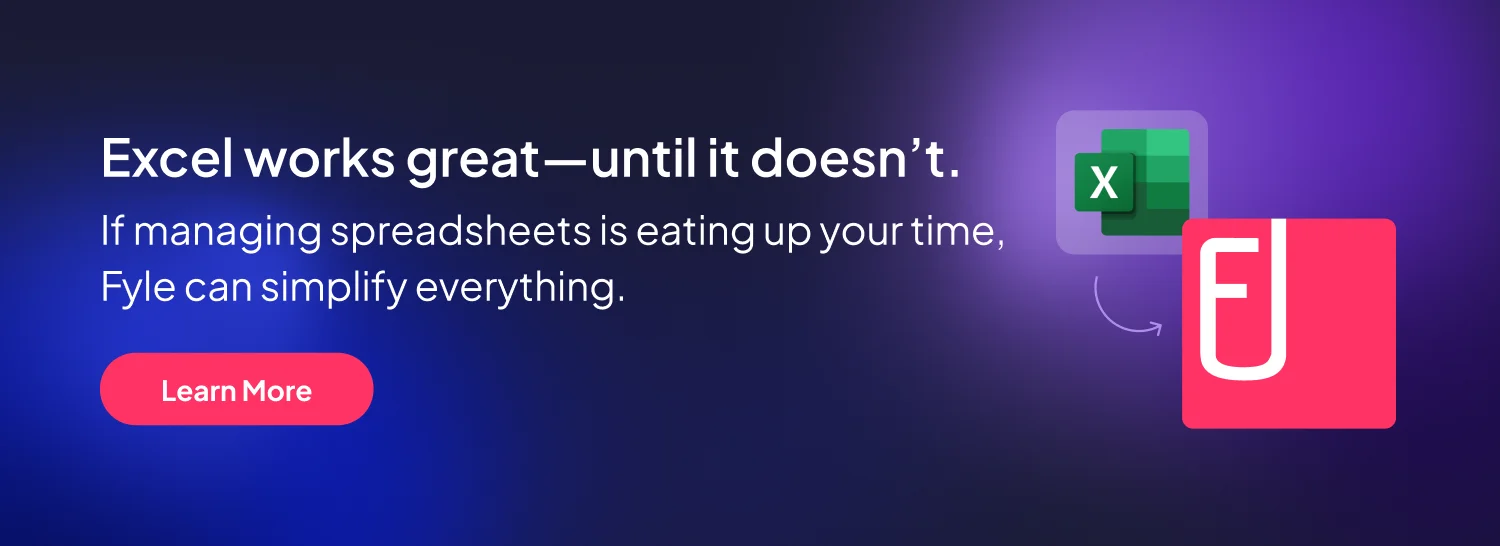
Excel Expense Tracker Alternatives
As businesses grow, the limitations of a manual spreadsheet can become a significant liability. When you start to feel the pain points of an Excel-based system, it’s a good sign that it’s time to upgrade to a more robust alternative. These solutions typically fall into two main categories:
Accounting Software
Platforms like QuickBooks, Xero, and Sage Intacct are full-fledged accounting systems that often include integrated, albeit basic, expense management features.
They offer a significant step up from a simple spreadsheet by centralizing financial data and automating some bookkeeping tasks, but may lack the advanced, user-centric features of dedicated tools.
Also Read:
Dedicated Expense Tracking Tools
This category includes solutions such as Sage Expense Management, which are purpose-built to automate the entire expense reporting lifecycle. These tools specialize in effortless receipt capture, real-time tracking, customizable approval workflows, and seamless integration with your accounting system.
They are designed to solve the very specific pain points of expense reporting, providing a superior experience for both employees and finance teams.
Why Upgrade from Excel Expense Trackers to an Expense Tracking Software
The decision to move beyond Excel isn't about leaving a bad tool behind; it's about adopting a better one that scales with your business.
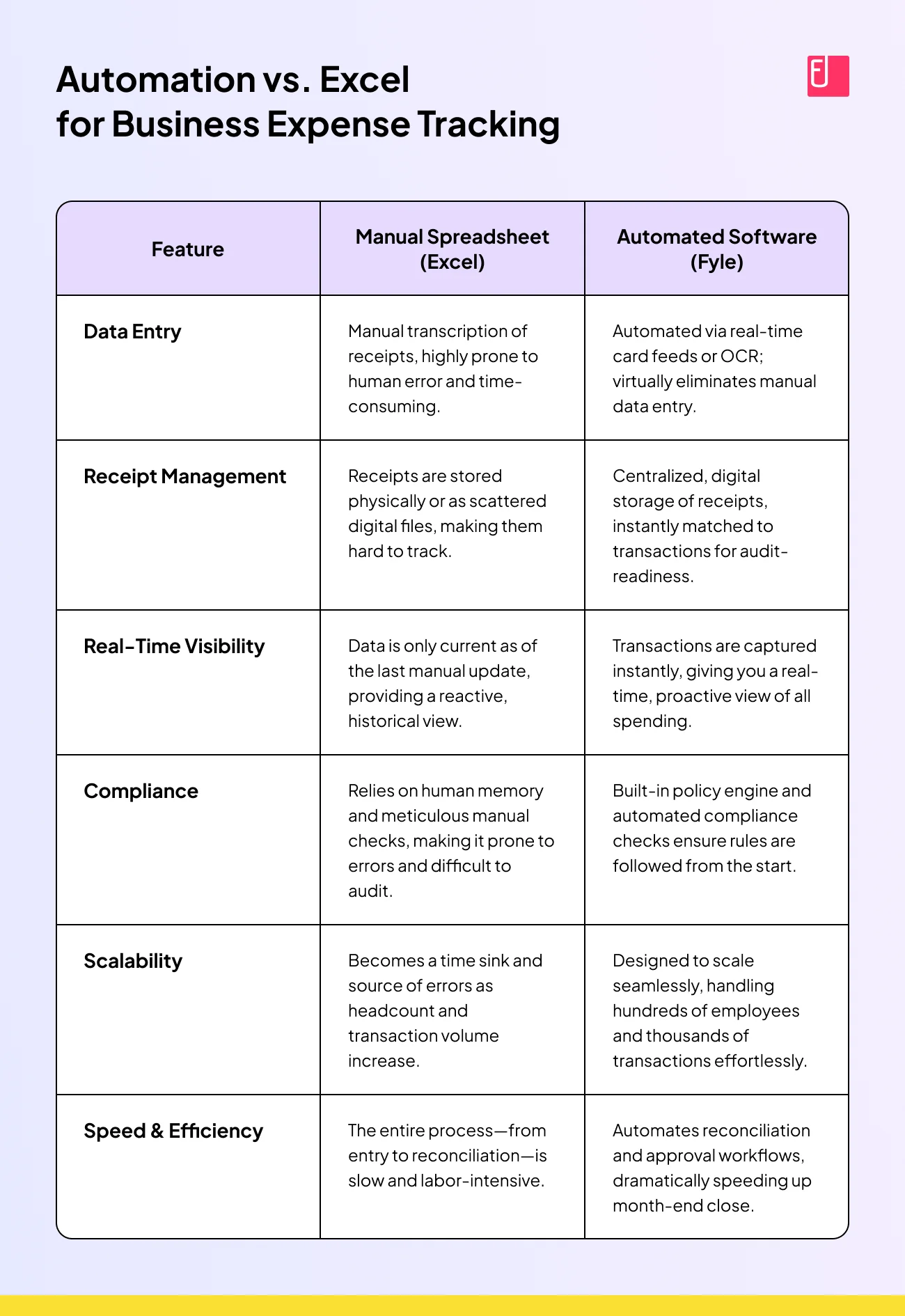
The decision to move beyond spreadsheets isn't about leaving a bad tool behind; it's about strategically adopting a better one that scales with your business's needs. Here are the key indicators that it’s time to make the switch:
Growing headcount
Manually tracking small business expenses for more than a handful of employees quickly becomes an administrative nightmare. Managing individual spreadsheets, chasing down documentation, and processing reimbursements for a growing team is an unsustainable use of time.
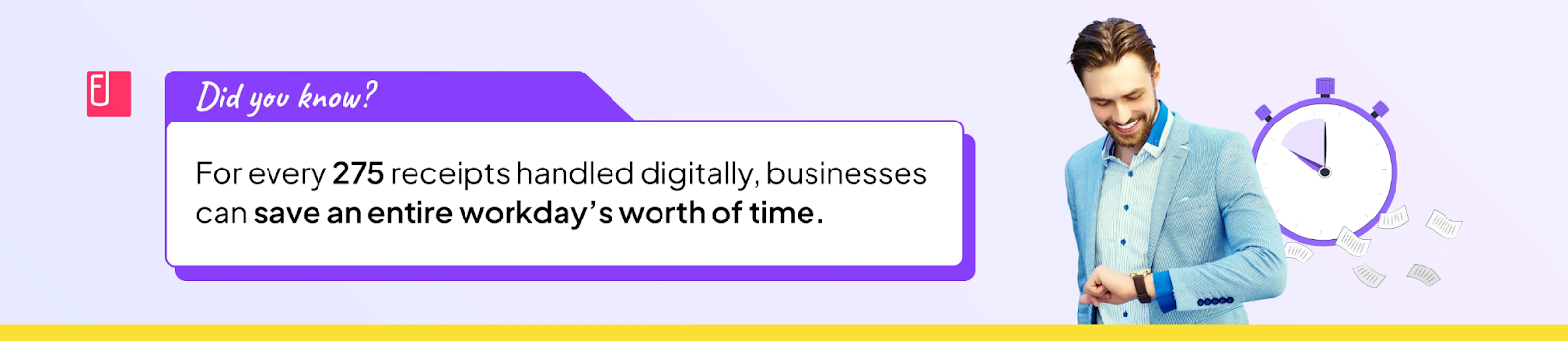
Credit card usage scaling
If your team is using corporate cards, manually reconciling every transaction is a significant time drain. Automated software connects directly to your cards, capturing every swipe and eliminating the need for manual reconciliation.
Also Read:
Complex workflows
As you start tracking spending across multiple projects, clients, or departments, a simple spreadsheet can become unwieldy, prone to formula errors, and difficult to manage. A dedicated tool can handle these complexities with ease.
Compliance, visibility, or speed challenges

If you're constantly worried about audits due to scattered receipts, can't get a real-time view of your spending, or are facing month-end close delays, automation is the answer. These are all clear signals that your manual process is no longer sufficient.
How Sage Expense Management Helps Small Businesses Move Beyond Excel
It is the ideal next step for small businesses outgrowing spreadsheets. It takes the power of a well-structured Excel tracker and automates every single step, eliminating the manual work and its associated risks.
Submit receipts via 6+ channels

Sage Expense Management meets employees where they work. They can submit receipts via text message, email, or a mobile app, instantly linking them to a transaction. This effortless capture is especially useful for a dispersed or mobile workforce.
This simple, one-click experience dramatically reduces the time it takes to collect receipts. Employees can also submit e-receipts directly from their Gmail or Outlook inboxes without leaving their workflow.
Real-time credit card feeds
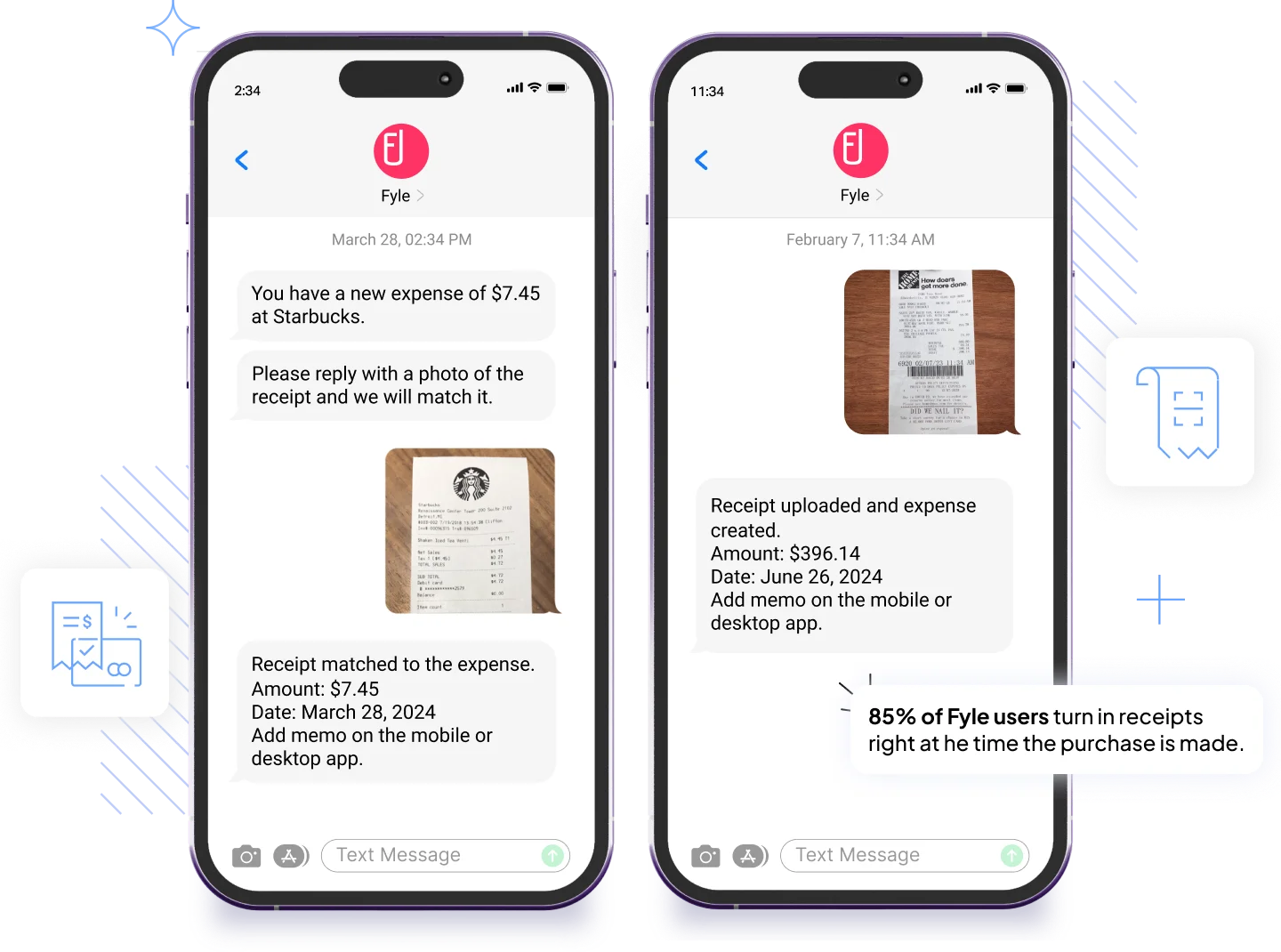
It connects with major credit card networks like Visa and Mastercard, so expense entries are created automatically the moment a card is swiped. This eliminates manual data entry and provides an instant record of company spend.
Instead of manually matching receipts to a credit card statement, it automates this process. When a user submits a receipt, it’s instantly matched to the corresponding transaction, which can take minutes, not hours, for a finance team to complete.
Built-in policy engine

The compliance engine automatically flags policy violations, duplicate claims, and other errors before a report is submitted. This proactive approach prevents errors, reduces fraud, and ensures your records are always audit-ready.
2-way sync with accounting software
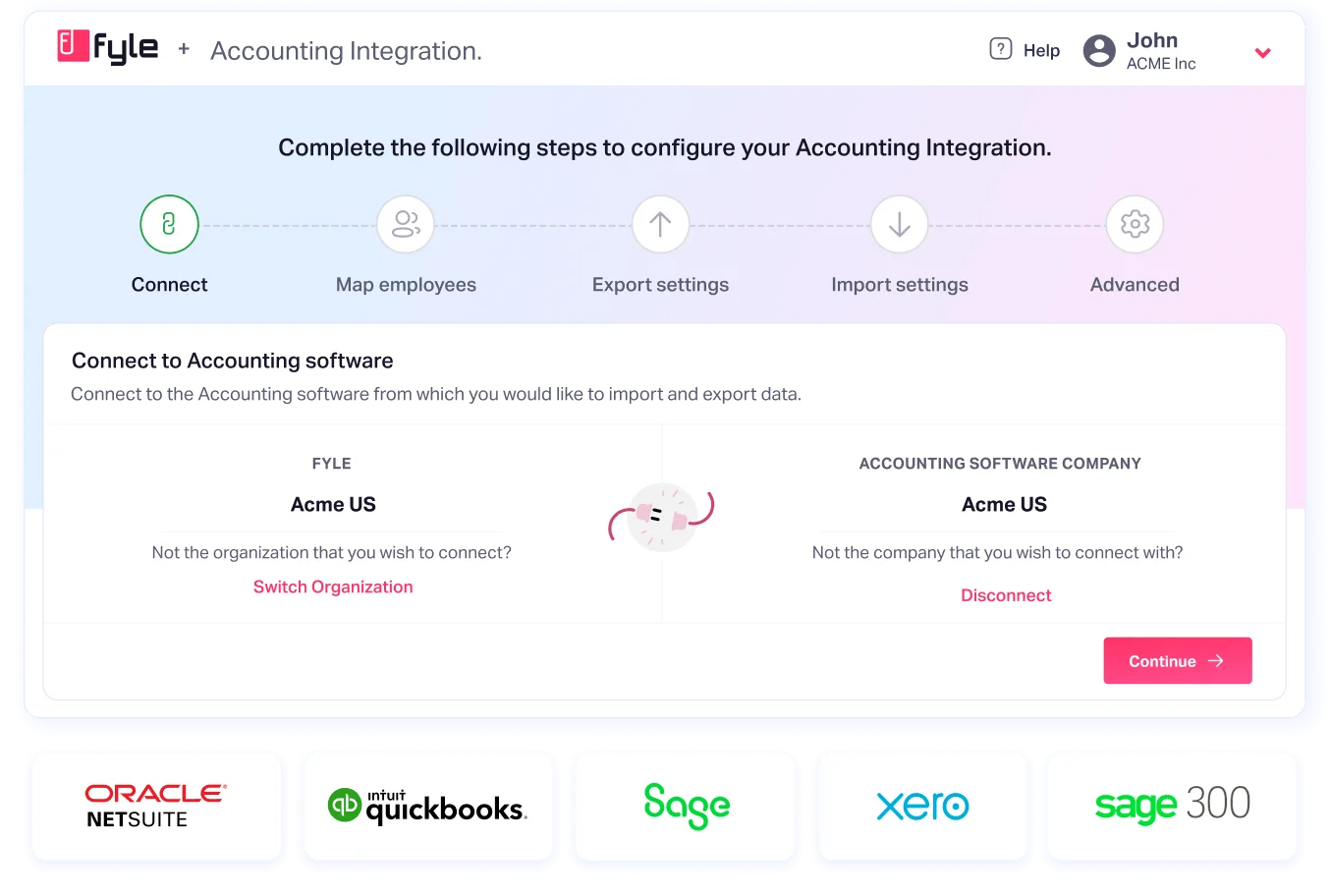
We integrate with popular accounting software like QuickBooks Online/Desktop, Xero, and Sage Intacct. This 2-way sync automatically pushes approved expense data to your general ledger, eliminating manual data entry for your finance team and speeding up month-end close.
Transparent pricing and quick setup
Sage Expense Management is billed only for your active users, making it a cost-effective solution that scales with your business. Implementation is fast, typically under two weeks, with an exceptional customer satisfaction rating and quick support response times.
Conclusion
Excel is a great tool for getting started with business expense tracking. It offers a powerful, accessible way to impose structure on your early-stage finances. But as your business grows, the manual effort it requires becomes a liability, draining time and introducing risks that no business can afford.
When you start to feel the friction of manual data entry, lost receipts, and delayed financial insights, it's a clear signal that you've outgrown your spreadsheet. The smart next step is to upgrade to a dedicated expense management tool.
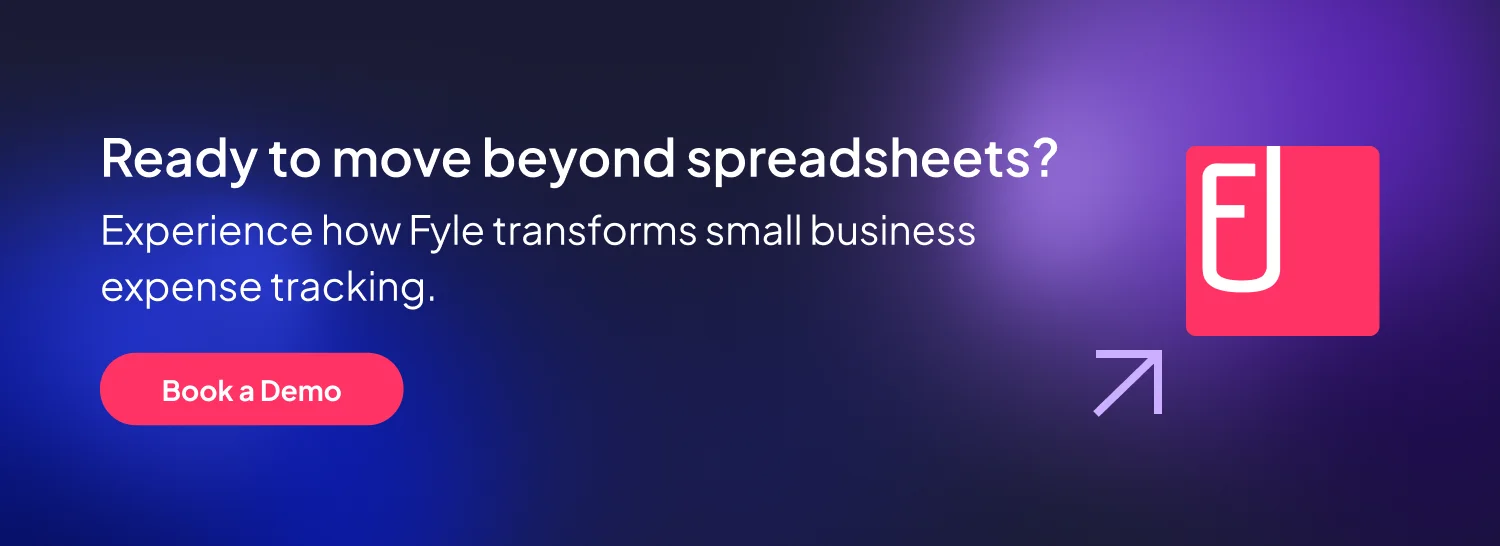
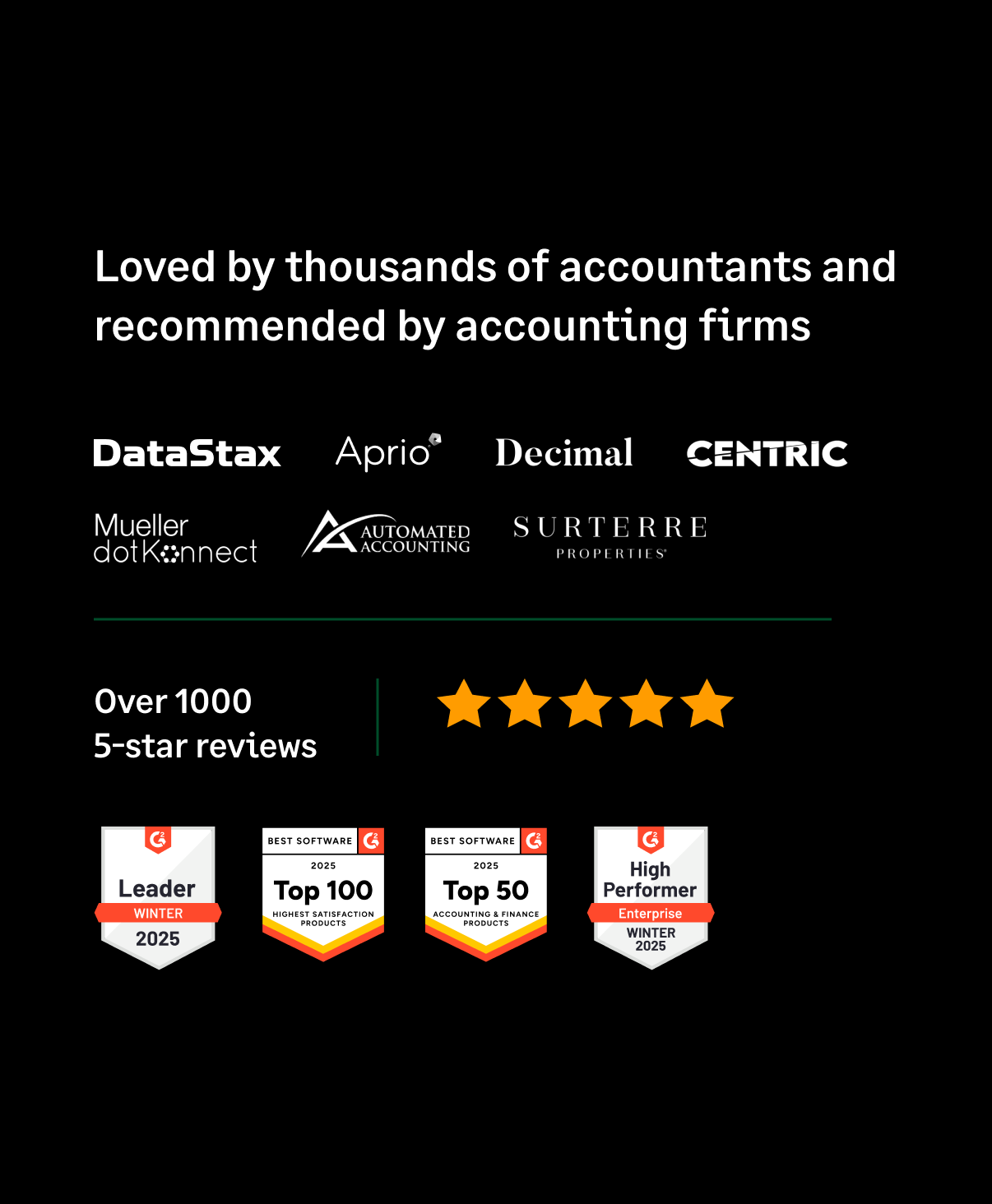

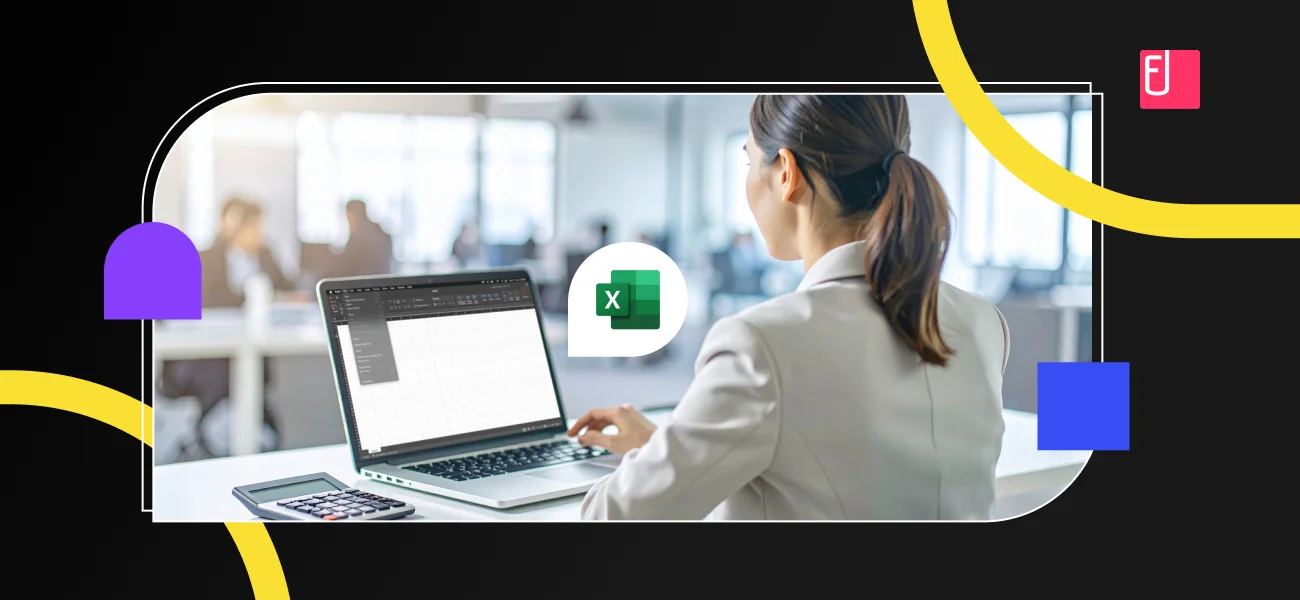
.jpg)