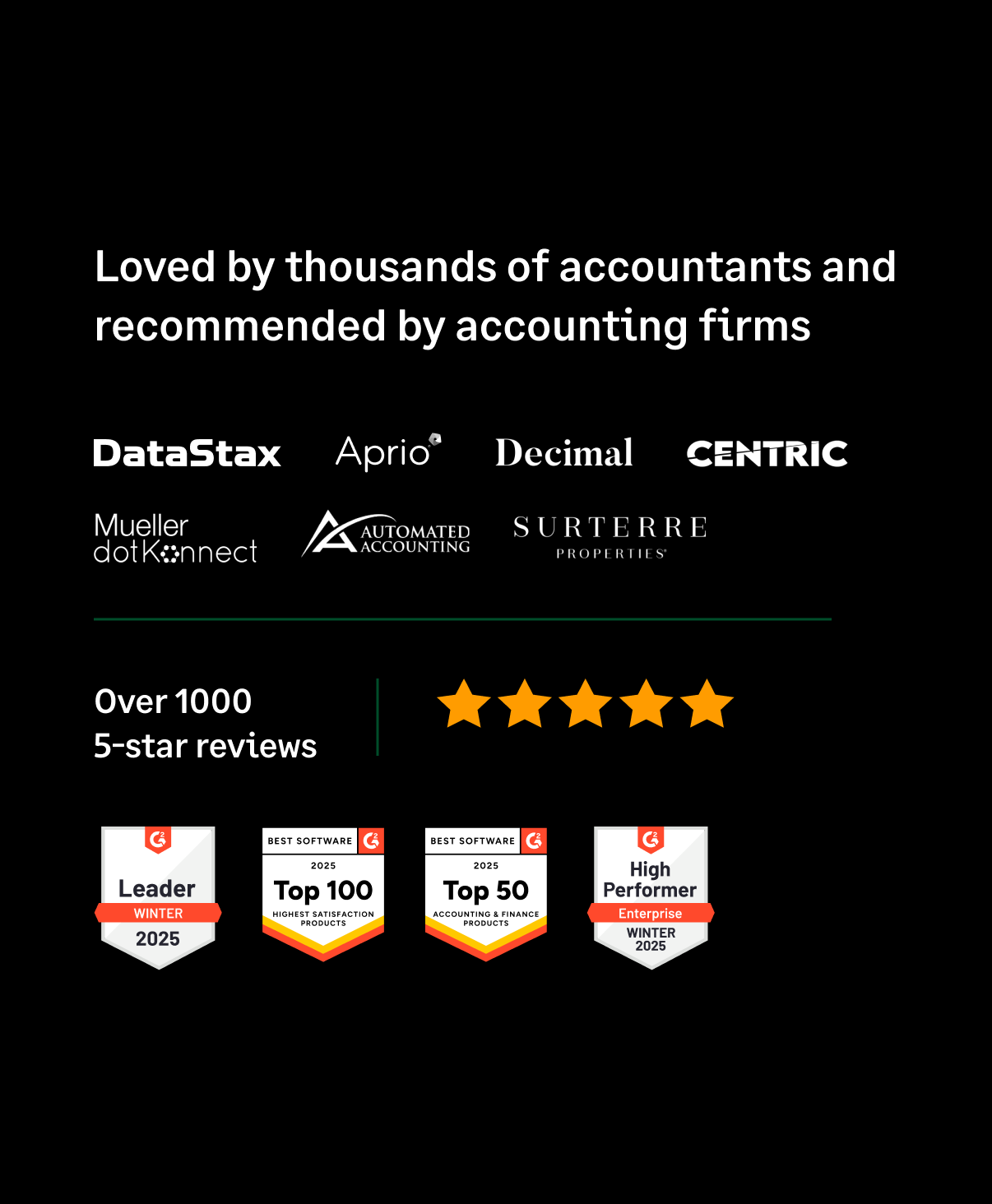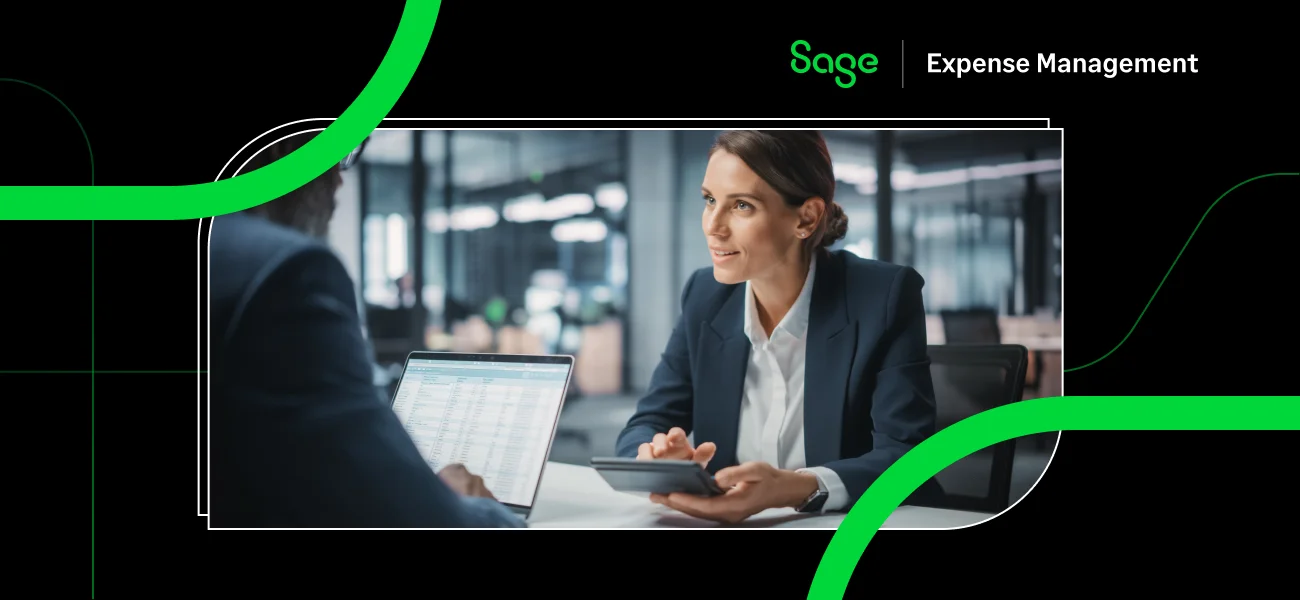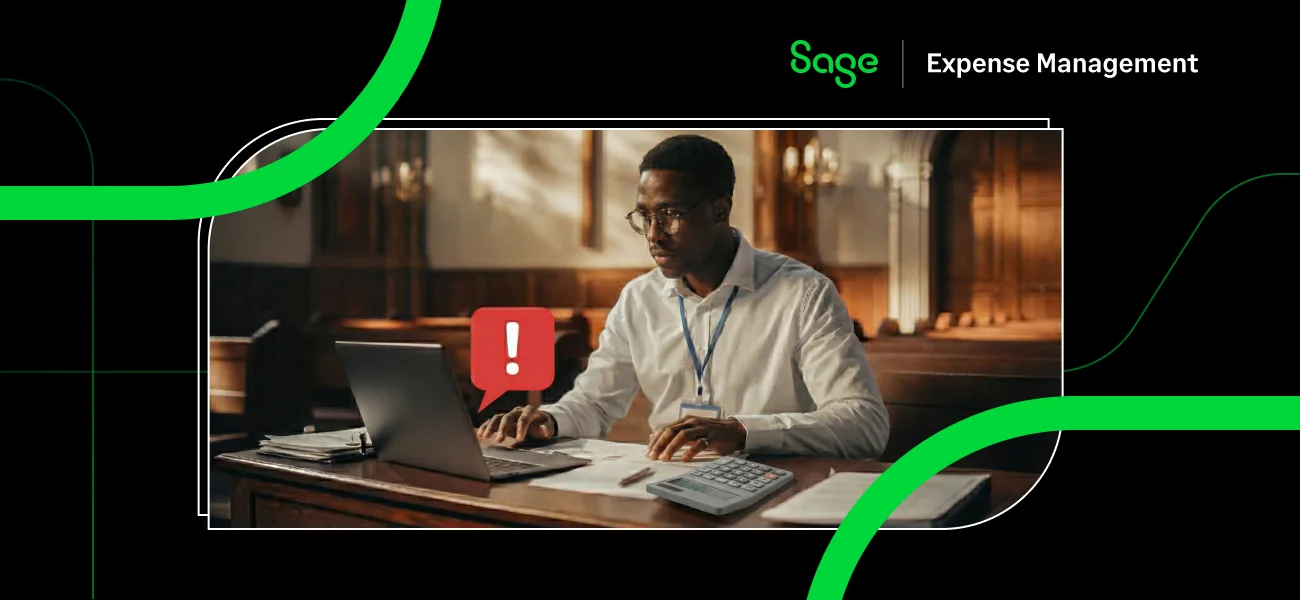One of the major challenges with expense tracking is getting employees to actually take the time to do it. At Fyle, our goal is to make it as easy and effortless as possible for employees in a way that expenses do themselves (or rather, we do them for you). Our latest feature, Merchant-Based Expense Rules, is a step towards the same goal.
Once a user adds a receipt on Fyle, or a business card transaction is made, our AI-based OCR engine will extract data like Currency, Amount, Category, Date of Spend, and Merchant. But that’s not all. You may need to track additional data such as Projects, Departments, Locations, or other custom fields, which employees must manually enter or select. They spend a significant amount of time searching and filling in the right details. This is not only tedious but also an error-prone process, especially for recurring expenses.
Additionally, companies often have recurring payments to vendors. For example, A Microsoft or Fyle subscription that requires monthly payments and is accounted for in the same GL Account. At times, the employees who avail of these services from merchants may not fill in the correct details, and the accounting team needs to send back the expenses or manually correct the details on expenses.
As accountants, instead of spending hours following up with employees to submit receipts and verifying every expense while ensuring the Categories and other information are selected and coded accurately according to your Chart of Accounts, you can set up Merchant-based expense rules. Ultimately, Fyle ensures that you can close your books on time, with every expense accounted for and reported.
Merchant-Based Expense Rules
Merchant-based expense rules enable you to automatically fill in expense fields like Category, Project, Purpose etc, based on the Merchant that has been identified from the card transaction or receipt, reducing the dependence on employees, eliminating errors, and the need for repetition.
For example, If Merchant name contains ‘Uber’, then set Category to ‘Taxi’.
This is also useful if you receive raw merchant names from the card transactions or the receipts. You can use expense rules to clean up merchant names and ensure the details are accounted for properly.
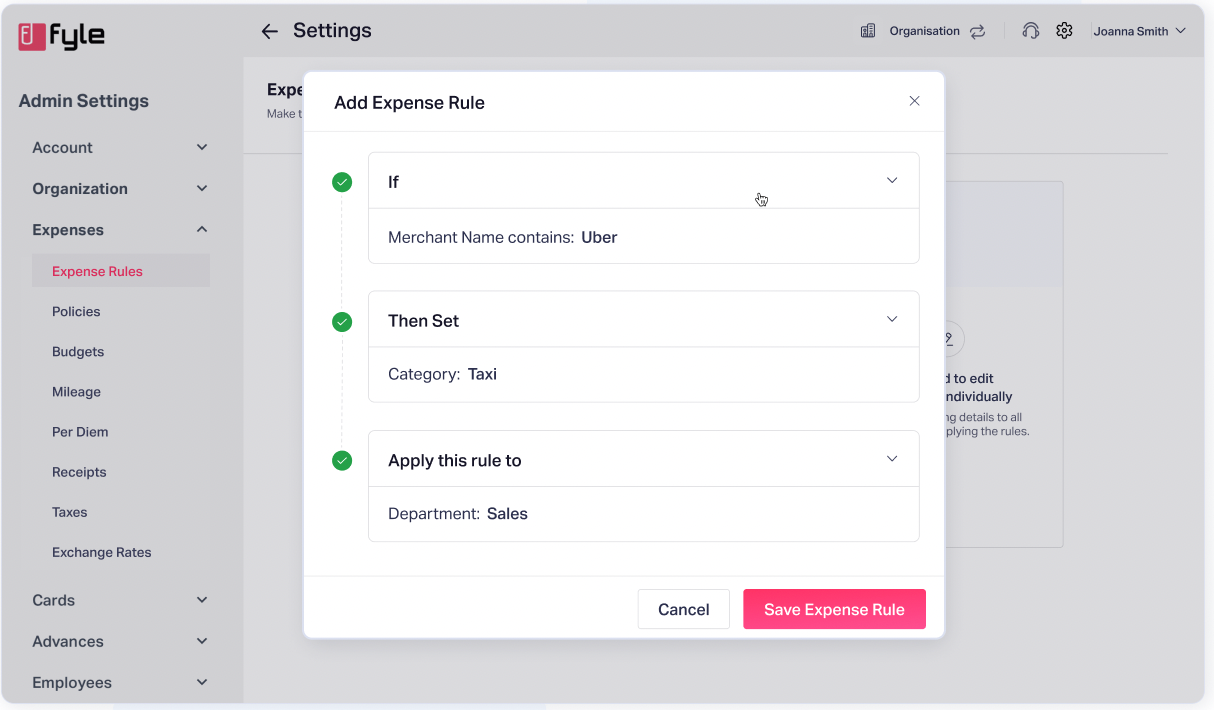
You can specify whether you want the expense rule to be applied to employees from a specific department or everyone. Here is what an expense rule looks like when an expense is created from a corporate card transaction:
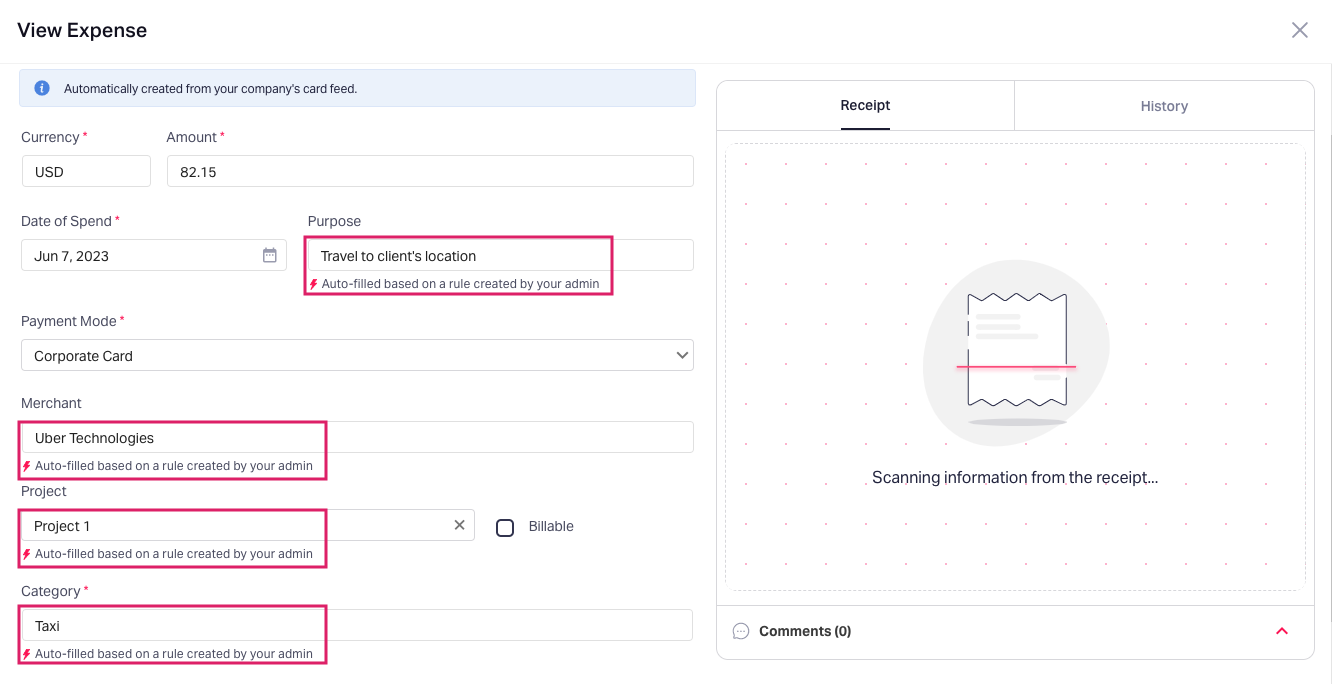
How expense rules can help if different departments use the same merchant, but for different purposes
Assume you’re an accountant at a construction company where employees from different departments like Executives, Business Development, Sales Management, and more, use Uber to commute to different client or customer locations. But every department’s Uber expense is associated with a different GL account or different Project. With Fyle’s expense rules, you can use various automation rules like:
- If the Merchant is ‘Uber’, then set Merchant to ‘Uber Technologies’ and Category to ‘Events - Sponsorship’, applicable to the Sales Management Department
- If the Merchant is ‘Uber’, then set Category to ‘Taxi’, applicable to the Executives Department

Now every time a salesperson’s business credit card is used for an Uber transaction, they’ll receive an instant notification via text asking them for a receipt. Fyle identifies ‘Uber’ as the merchant from the card transaction, and applies the expense rules relevant to that user. The Category field will get auto-filled as ‘Events - Sponsorship’ immediately, eliminating any effort on the part of your employee. For you, this means you don’t have to spend hours verifying every expense to ensure it is coded correctly, and in line with your GL accounts. You can create similar rules for any merchant for which you incur recurring expenses, like Microsoft, Google, and more. Let Fyle do the heavy lifting for you.
Fyle aims to reduce the time you and your employees spend on business expenses, so you can focus on things that are more important. If you'd like to see Fyle in action, please feel free to schedule a demo with us; we’d love to show you around!