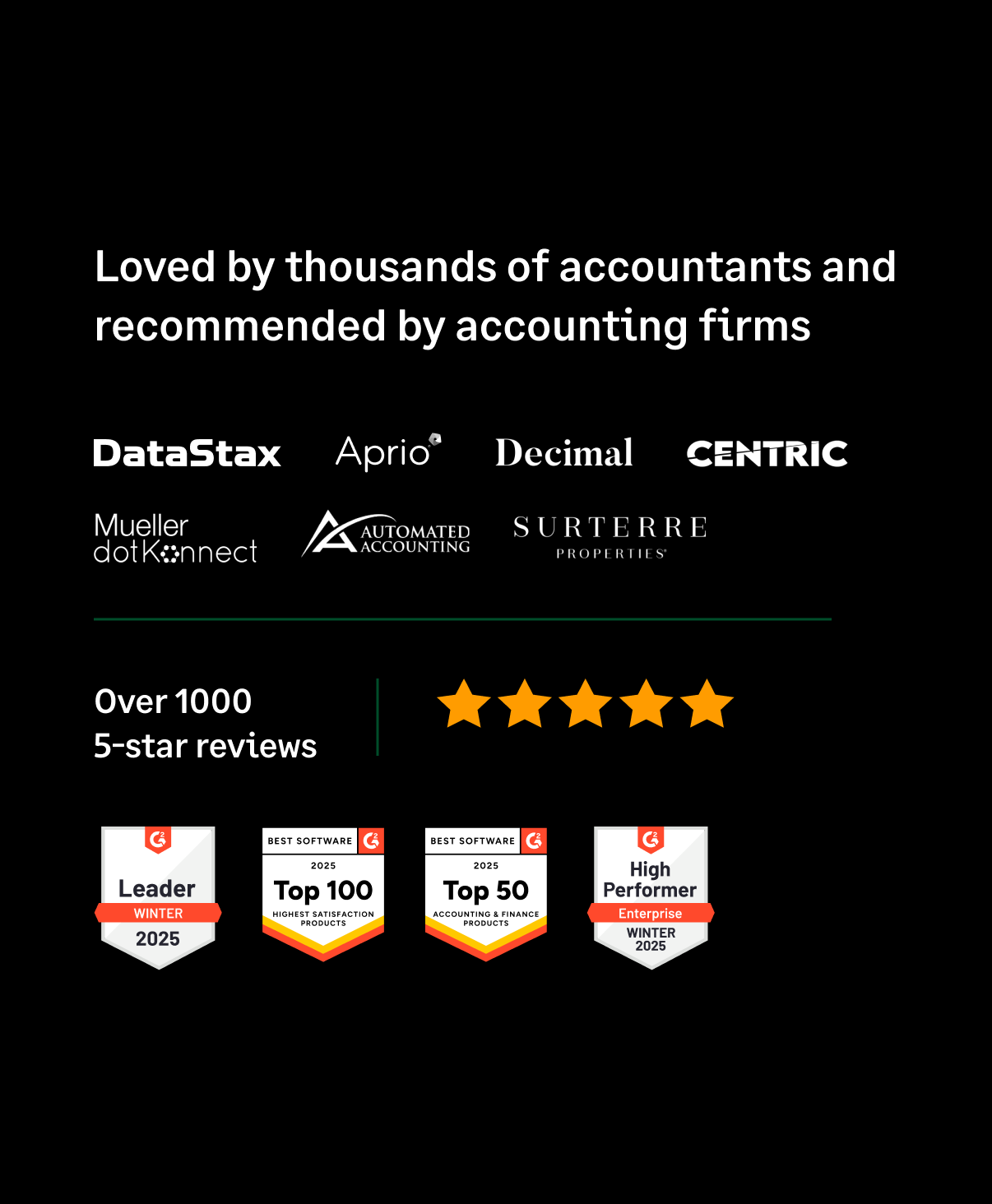If you've gifted your accounting team with good accounting software like Sage Intacct, then it's time you gave them a good expense tool to go with it. This means a self-serve setup, automated project and category mappings, and an automated two-way data flow. Once you set up the Sage Expense Management-Sage Intacct integration, it runs on auto-pilot.
Introducing - Sage Intacct integration with Sage Expense Management
To configure this integration, all you need are your Sage Intacct and Sage Expense Management credentials. Hard to believe? Let us walk you through how the integration works so that you can see for yourself.
Setting up the integration is a simple 3 step process.
Step 1:
As mentioned before, all you need to get started are your credentials. You log into your account from the Sage Expense Management-Sage Intacct portal.
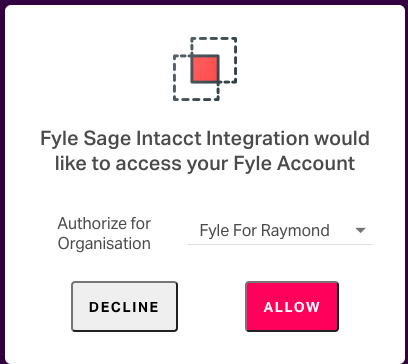
The next step is to connect your Sage Intacct account. Enter your User ID, Company ID, and Company Name to link the two software.
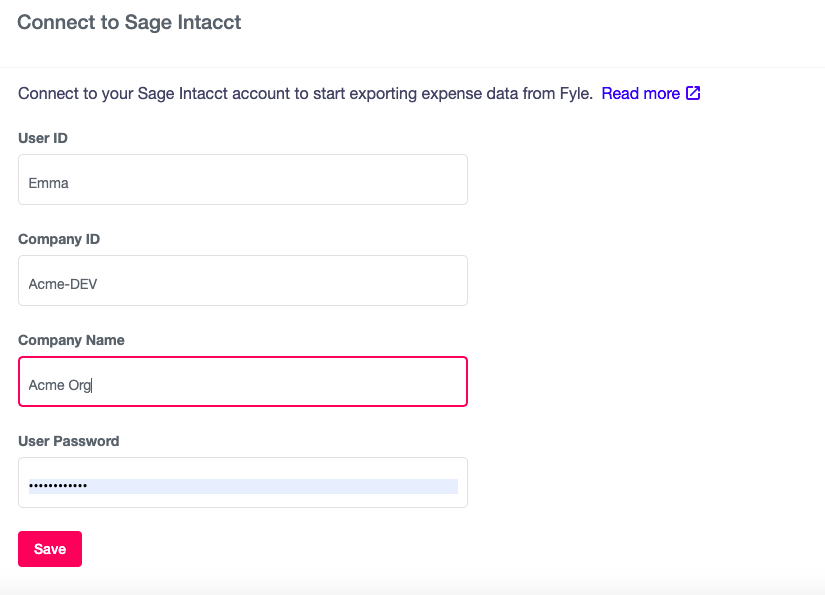
Step 2:
The next step is to map the platform fields to Sage Intacct fields. You are telling the integration which fields in our platform correspond to which ones in Sage. You make it easier for the integration to export reimbursable expenses and credit card transactions as either expense reports, bills, or charge card transactions.

You can also auto-match employees in this step. Instead of manually adding all employee data and matching them, the integration automatically matches employee information. Even if you happen to hire a new employee, you just need to add their info in Sage, and the data will get auto-populated in Sage Expense Management.
Additionally, you can enable auto-population of expense types (categories) and projects. You can also automate the import of Sage Intacct payments into Sage Expense Management or the export of Sage Expense Management ACH payments into Sage Intacct.
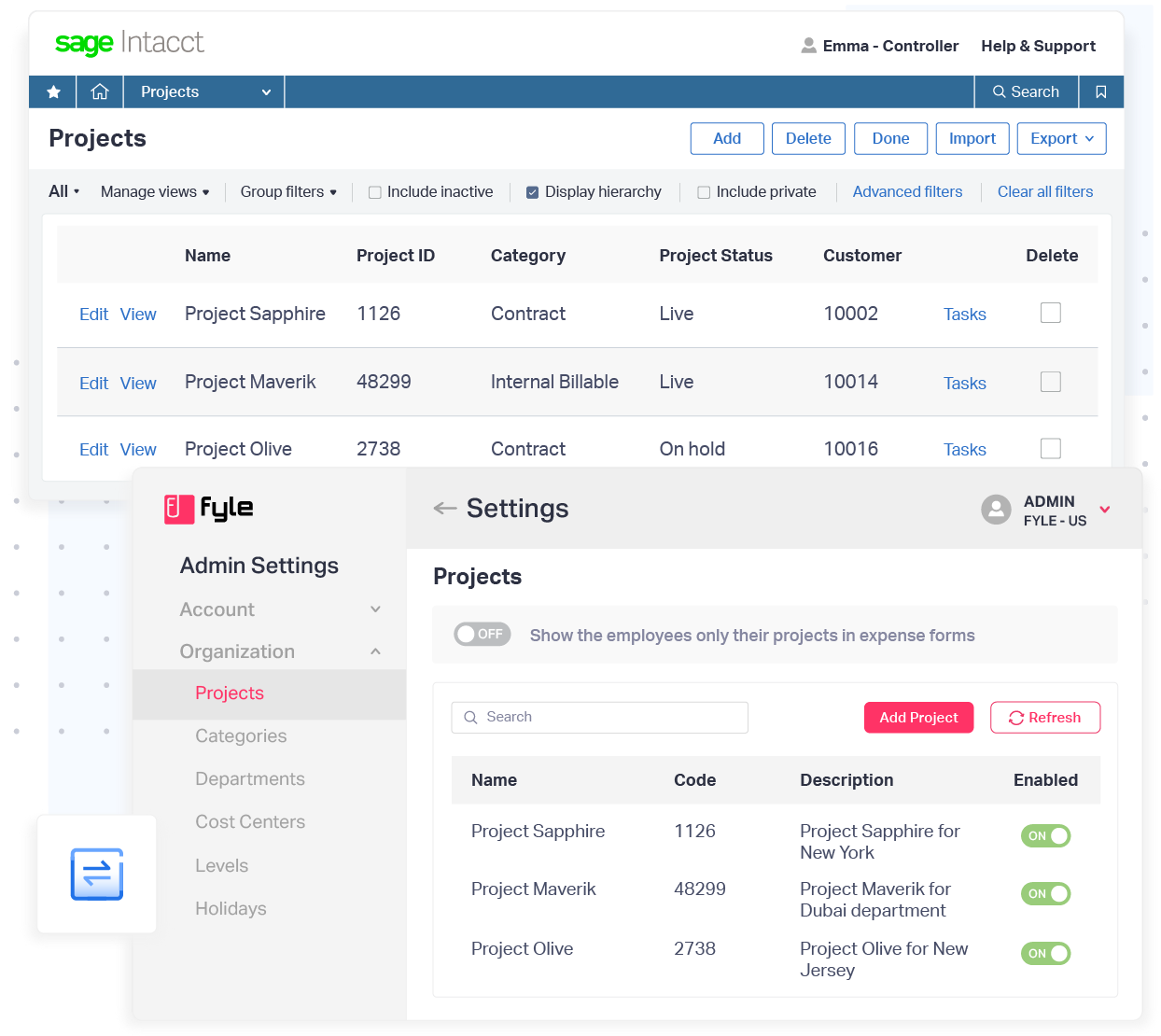
Sage Intacct Integration -
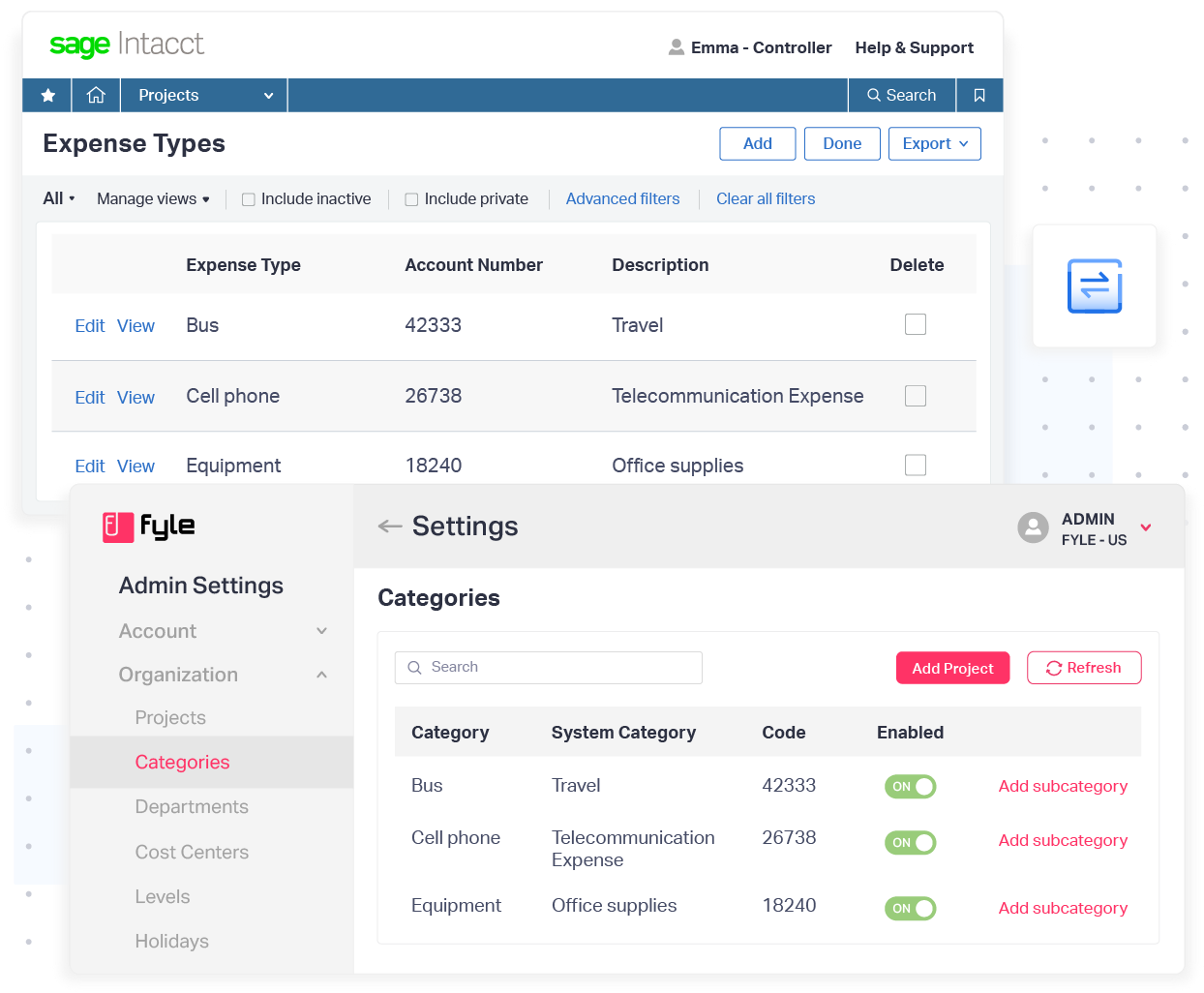
Step 3:
The final step is general mappings of Sage Intacct fields. Here, you specify default fields while exporting expense information into Sage.
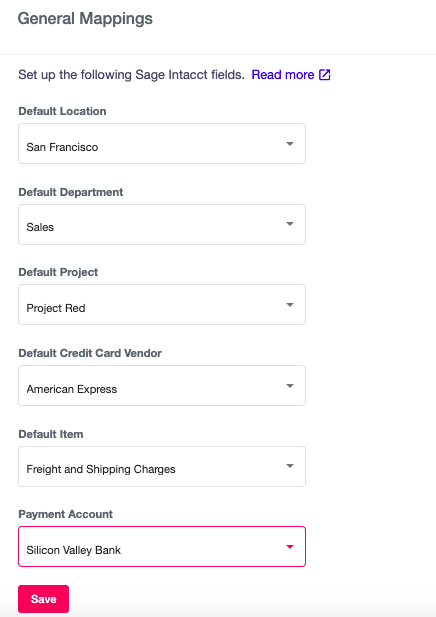
You can choose the default location, department, project, credit card vendor, item, and payment account, and your integration is all set up!
Automation all the way!
Once you've set up the integration, you needn't worry anymore about manual mappings or matching credit card data. All you have to do is push expenses that are ready for payment into your payment queue.
Import and export from Sage Expense Management
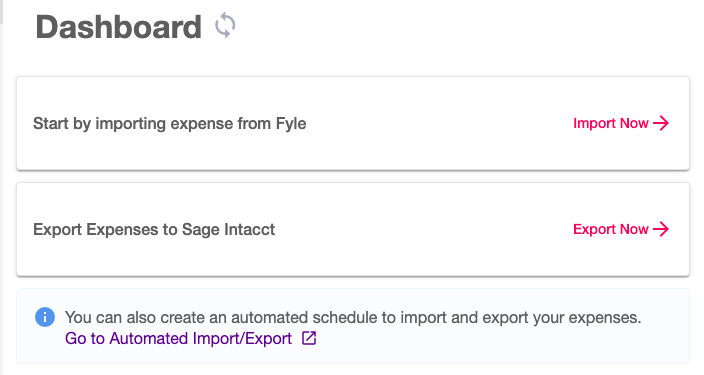
In the app, you can import expenses from your main Sage Expense Management account. All expenses that are in the 'Payment Processing' stage get imported into the app.
To export the expenses into Sage, you click on the Export tab, and the integration automatically groups expenses as Expense reports, Bills, or Charge card transactions.
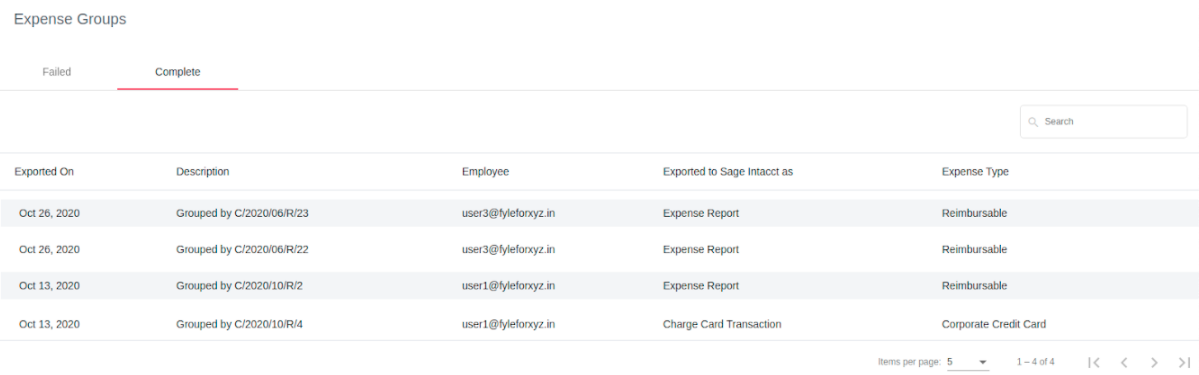
You can view all expenses with an expense group from the app. What's more, in the event of a failure, the app will tell you why the line export failed. You can quickly review your payment queue and promptly troubleshoot.
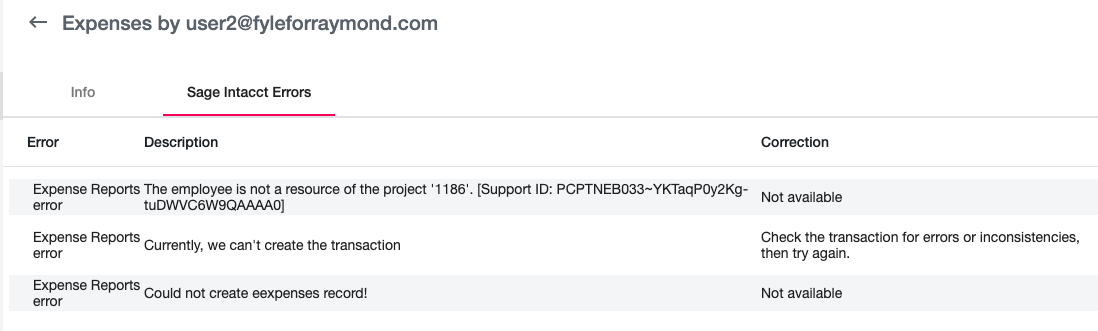
Payments from Sage Intacct
All exported expenses from Sage Expense Management can be found under "Time & Expenses -> My Expenses" in the desired format. Fields such as date filed, employee name, the reason for expense, GL posting date, and attachment are automatically populated.

The Expense Report or Bill also comes with links to each expense, allowing your accountant to view the expense in Sage Expense Management if needed quickly. Once the payment is processed, you can automatically import them into Sage Expense Management and mark them as paid.
If you want to automate this process even further, you can even set up a cadence to import and export data. Once you set the frequency, the app will automatically pull all expenses in the "Payment Processing" stage from the platform, group them and ship them into Sage Intacct. All you have to do is review the exported expenses in Sage and make the payment.
Integrate Sage Intacct with Sage Expense Management now
We've elaborated precisely how simple it is to connect with Sage Intacct. If you have Sage as your accounting software, you must want your accounting team to have a good experience. Enhance your employees' experience further by giving them an expense management tool that works where they work and is committed to simplifying business expenses. Check out how Sage Expense Management works, or you can schedule a demo with us.