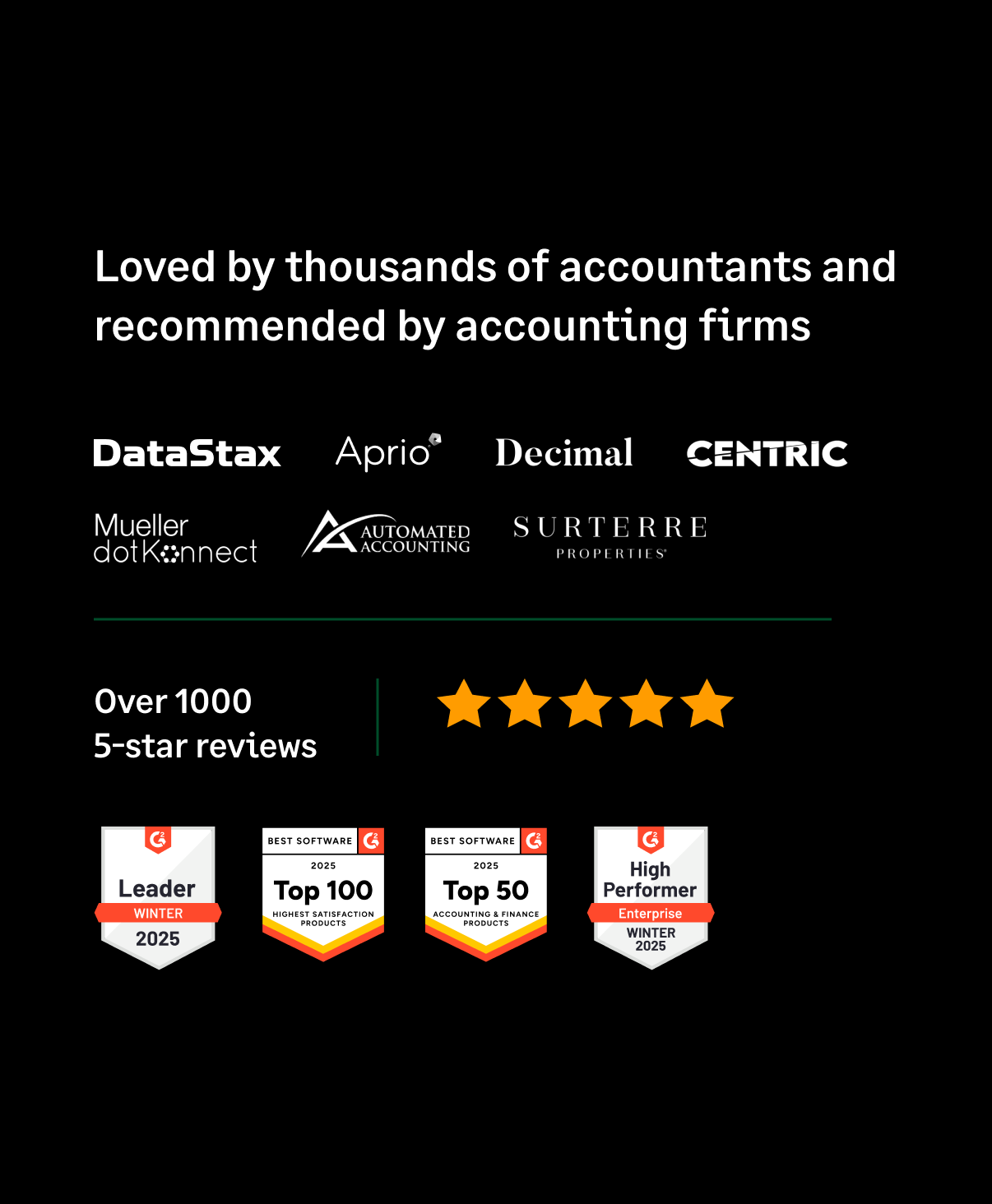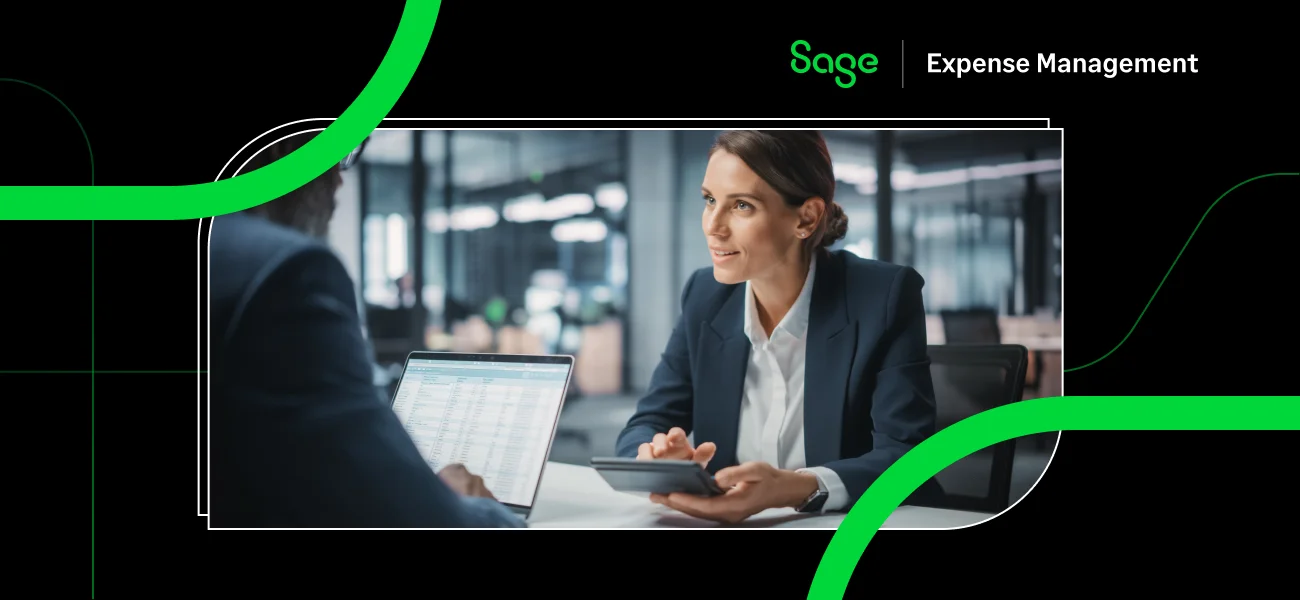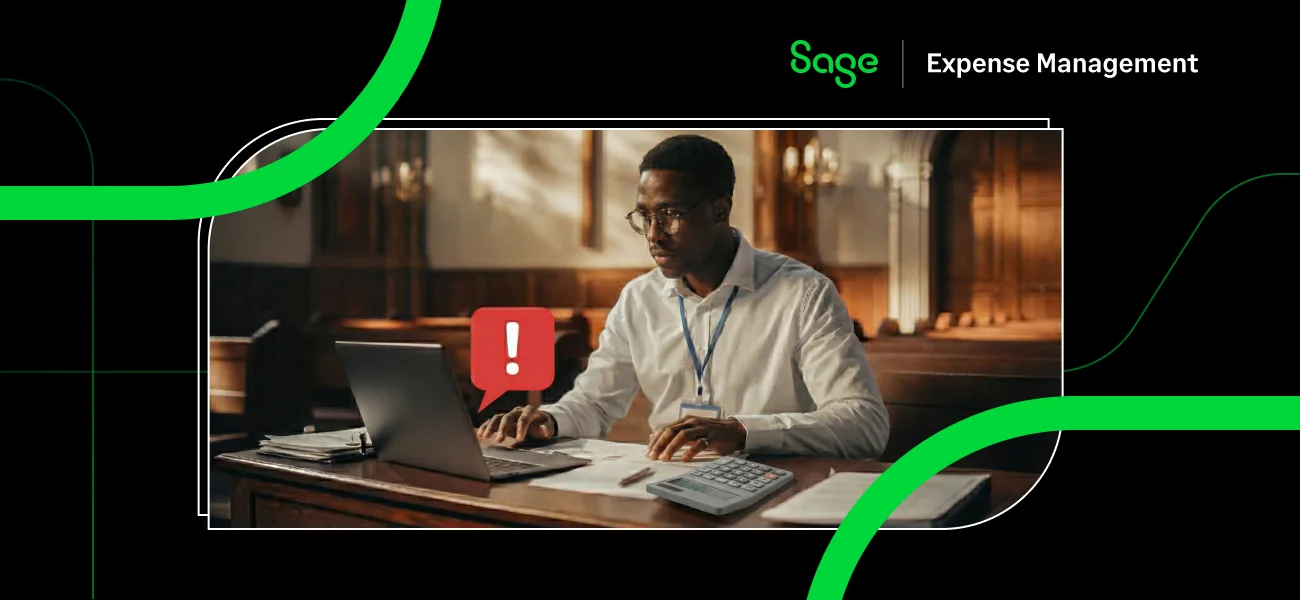For finance teams who use Oracle's NetSuite as their accounting software, we have built a powerful, direct, and self-serve integration between NetSuite and Sage Expense Management. As a result, you can automate the data flow between the two software and almost entirely reduce the need for manual intervention.
How to set up the Sage Expense Management + NetSuite Integration
Configuring the integration does not require any technical expertise on your part. It is easy to set up, and all you need to get started are your credentials.
Let's see how it works.
Step 1:
Navigate to the NetSuite and Sage Expense Management integration portal. Specify for which organization you are enabling the integration, and you can now set up your account.
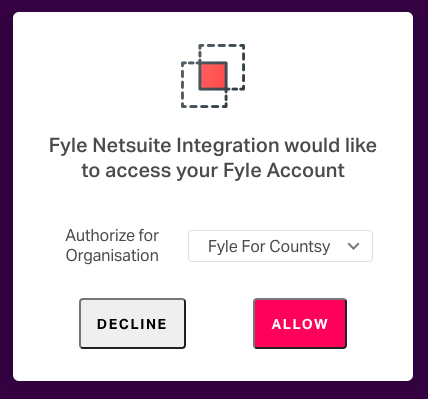
Now, connect your NetSuite account to Sage Expense Management by entering your NetSuite Account ID, NetSuite Token ID, and NetSuite Token Secret.

Once your account is validated, you can select your subsidiary.
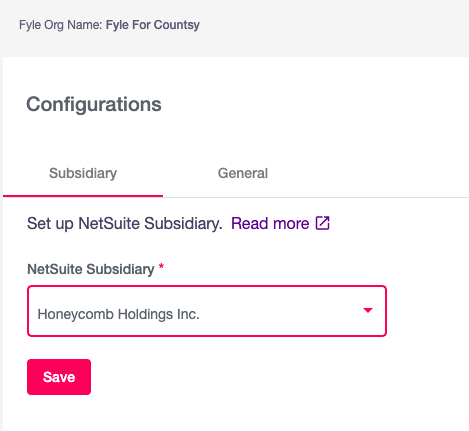
Step 2:
Once you've linked NetSuite and Sage Expense Management successfully, the next step is to configure your mappings.
Choose if you want to map:
- Employees as Vendors/Employees
- Reimbursable expenses as Expense Reports/Journal entries
- Corporate credit card expenses as Bills/Journal Entries/ Credit Card Charge/Expense Report

You can also automate payment sync. For example, if you make your payments via Sage Expense Management's ACH, choose the 'Export ACH Payments to NetSuite' option. But, if you make your payments in NetSuite, choose the 'Import NetSuite Payments into Sage Expense Management' option.
This sync will auto-update every six hours, so you don't have to sync data every time manually.
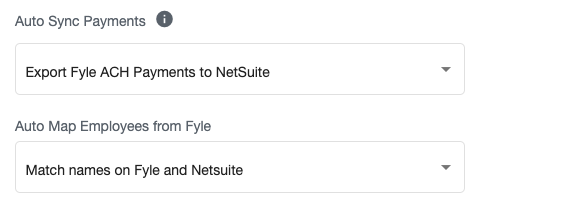
Sage Expense Management also allows auto-mapping of employees and vendors. Choose if you want them mapped by their names, emails, or employee codes. Then, every time you add a new employee/vendor in NetSuite, they will get auto-populated in Sage Expense Management.
You have complete control over what data needs to be synced automatically. For example, the integration automatically syncs employee/vendor, category/account, and project/customer data.
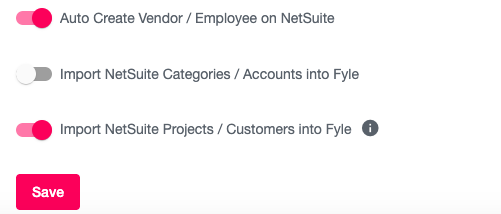
Step 3:
Next, you need to set up your bank information for a seamless expense data sync.
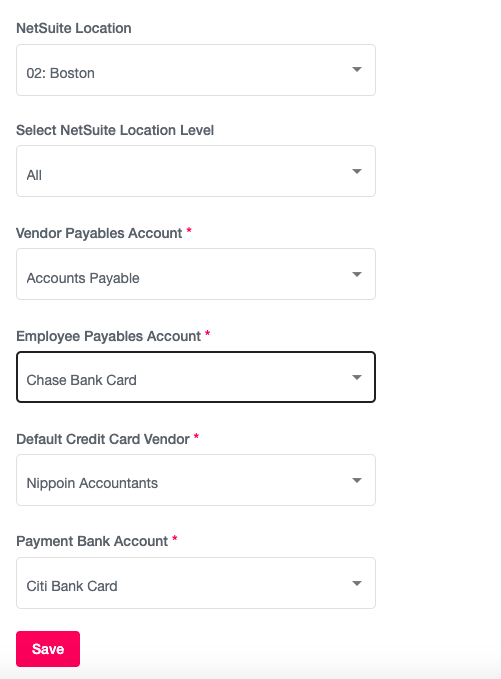
Step 4:
You can also set up custom field sync in the integration. You can now map them seamlessly if you use custom NetSuite Select Type fields like departments or classes. Choose which Sage Expense Management field you want to map to which NetSuite field, and all of the field values get populated automatically.
If you do not find a relevant Sage Expense Management field, you can create a new custom field right from the integration itself.
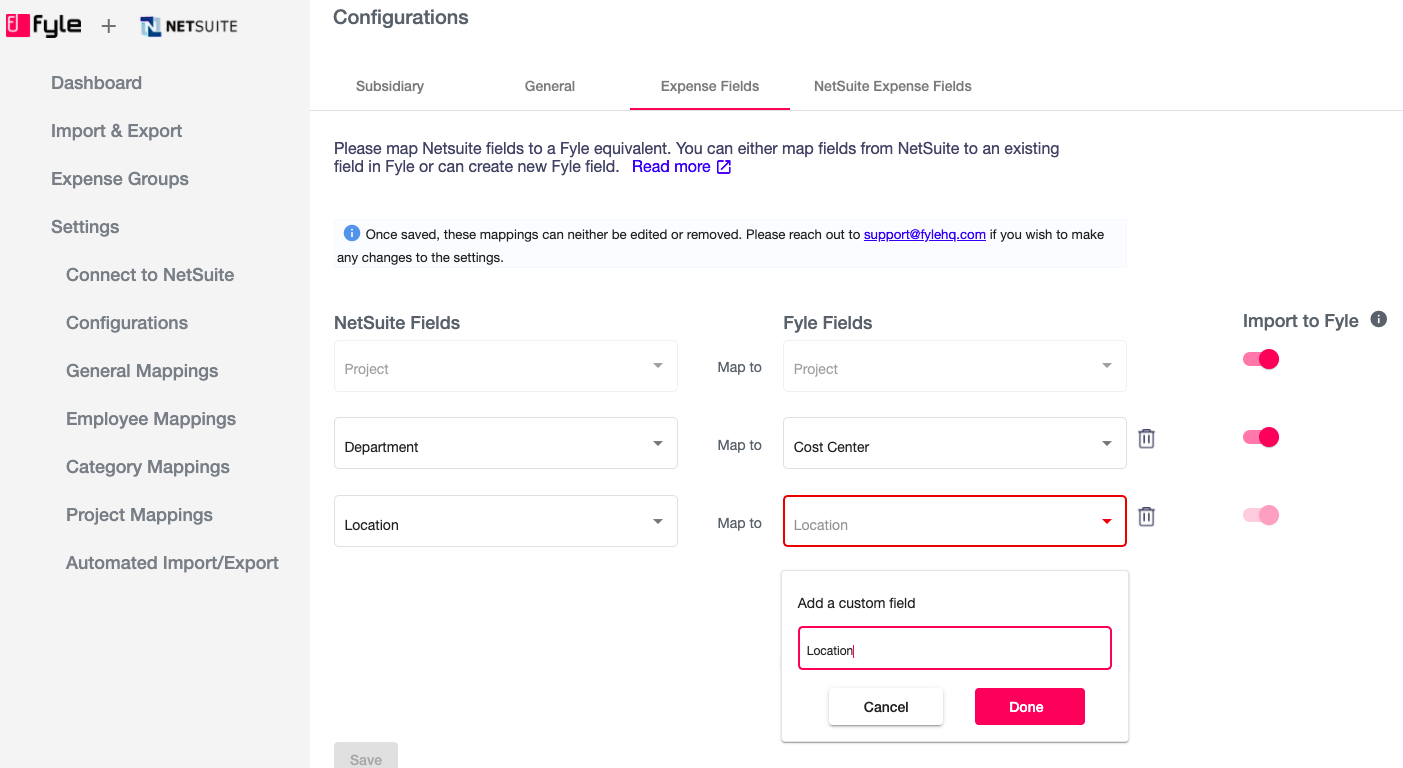
Your account is now completely set up.
How the integration works
Importing expenses from Sage Expense Management
As soon as you push an expense report into the payment queue, it is ready for importing into the integration. You can configure how you want to group these expenses.
You can group them by payment, expense report, category, or merchant. Also, choose whether you want expenses to be imported in the 'Payment Processing' or 'Paid' state. Finally, you can select the date of exporting expenses to NetSuite: the current date, verification date, spend date, approval date, or last spend date.
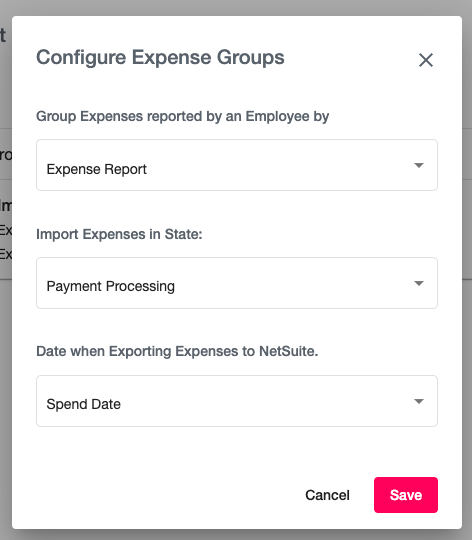
Now, you click on import, and all the expenses in your chosen format will get pulled into the integration.
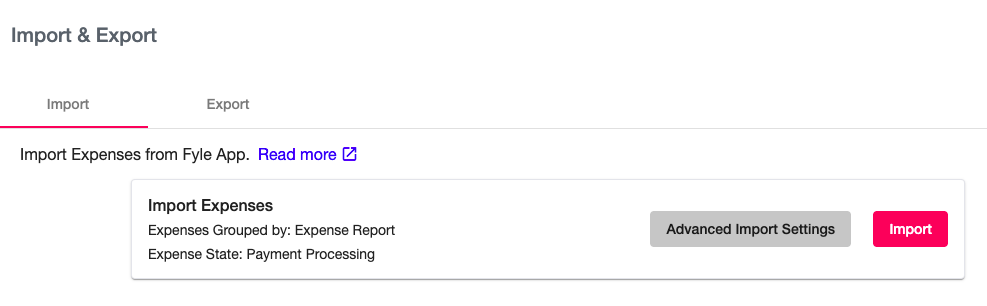
Exporting expenses into NetSuite
The expenses that are ready for export will be shown in the 'Export' tab. Additionally, you can quickly view the expenses by groups and navigate to the corresponding bill/journal entry/expense report in NetSuite by clicking on the arrow next to the expense.
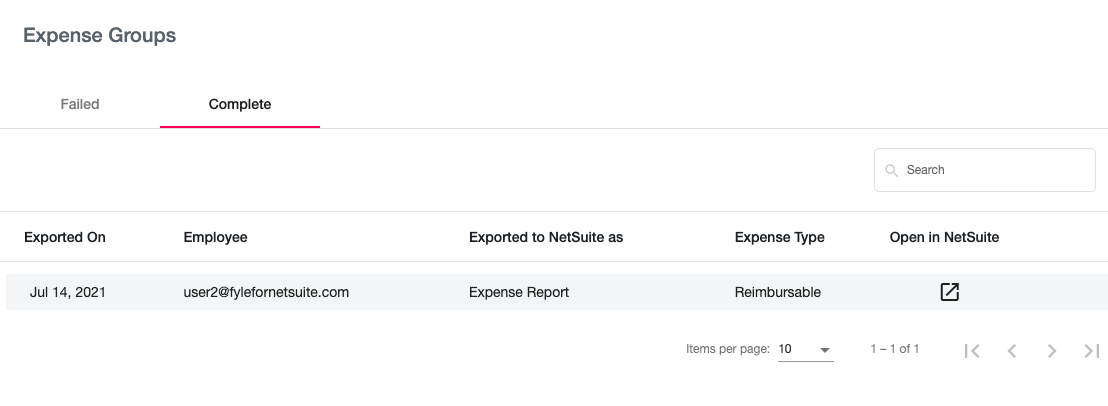
In your NetSuite account, you will see all the expense data, including amount, date, employee information, category, project, and any other custom expense field accurately populated.


You also get links to the expense for a quick view if needed, as well as links to any attached receipts or invoices.
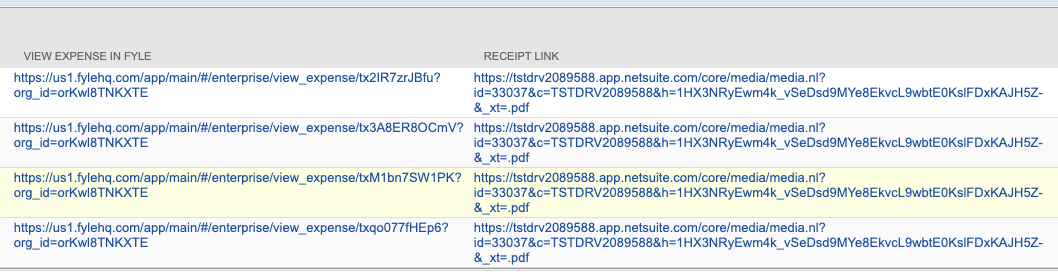
Automated imports and exports
Choose a cadence, and the integration will automatically import all ready expense groups from Sage Expense Management and export them into NetSuite.
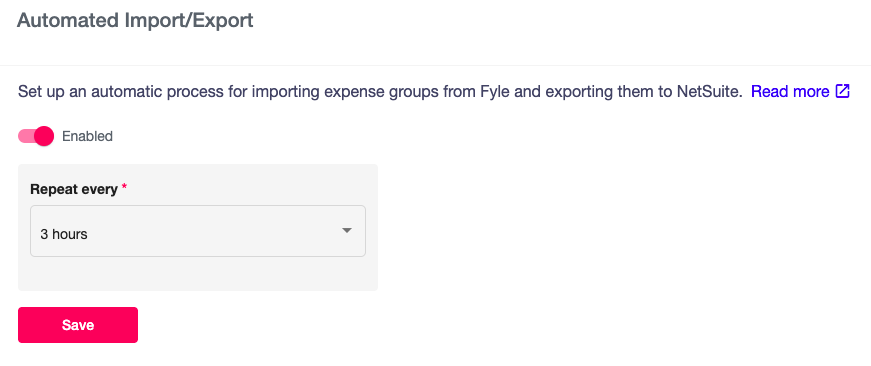
Switch to a connected accounting process
We believe that accounting teams should put in the least amount of manual work possible. Our robust integration almost wholly automates the sync of expense data from Sage Expense Management into NetSuite. But it doesn’t stop there. Sage Expense Management completely automates and simplifies every aspect of business expense management. Schedule a demo to find out more.