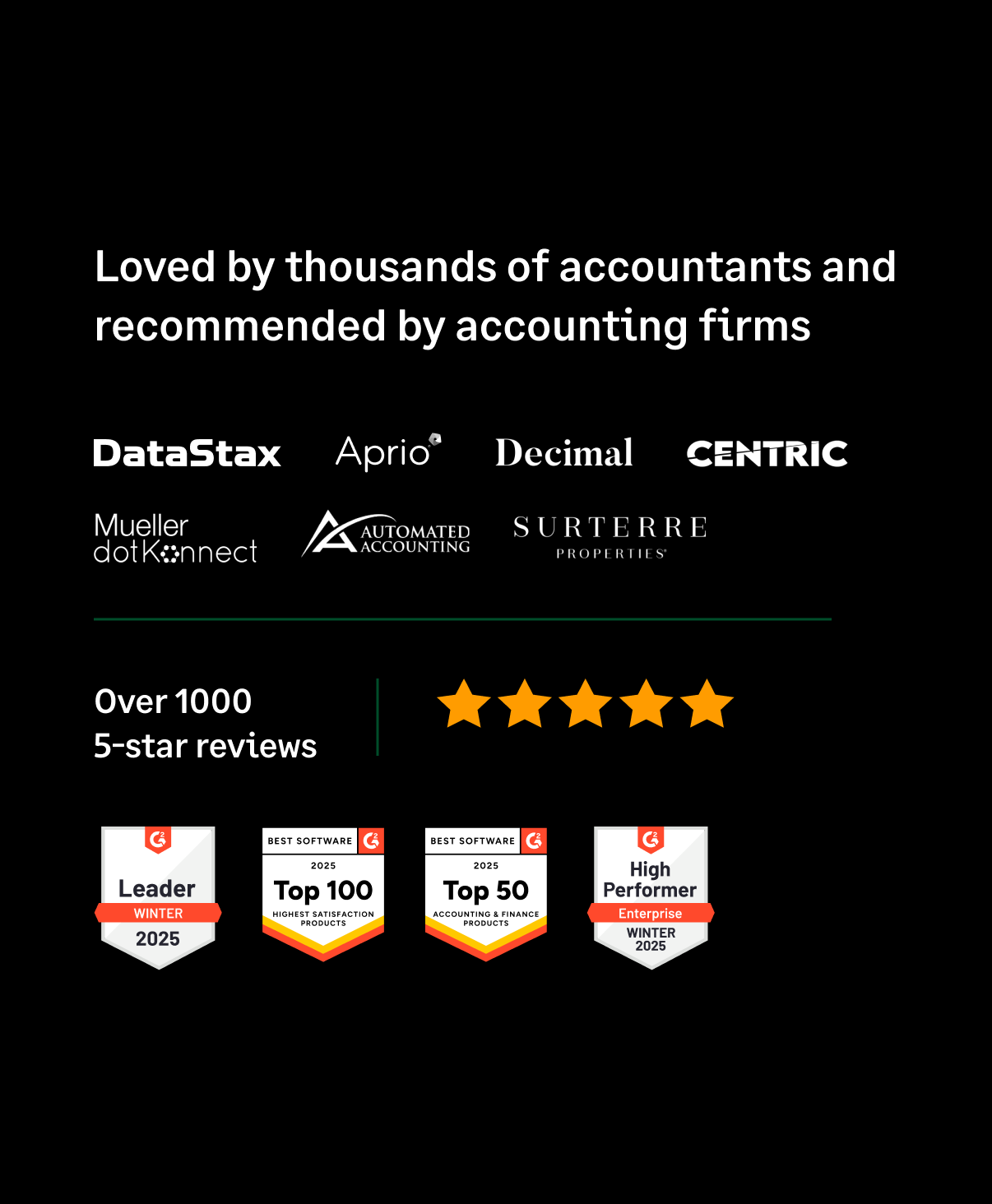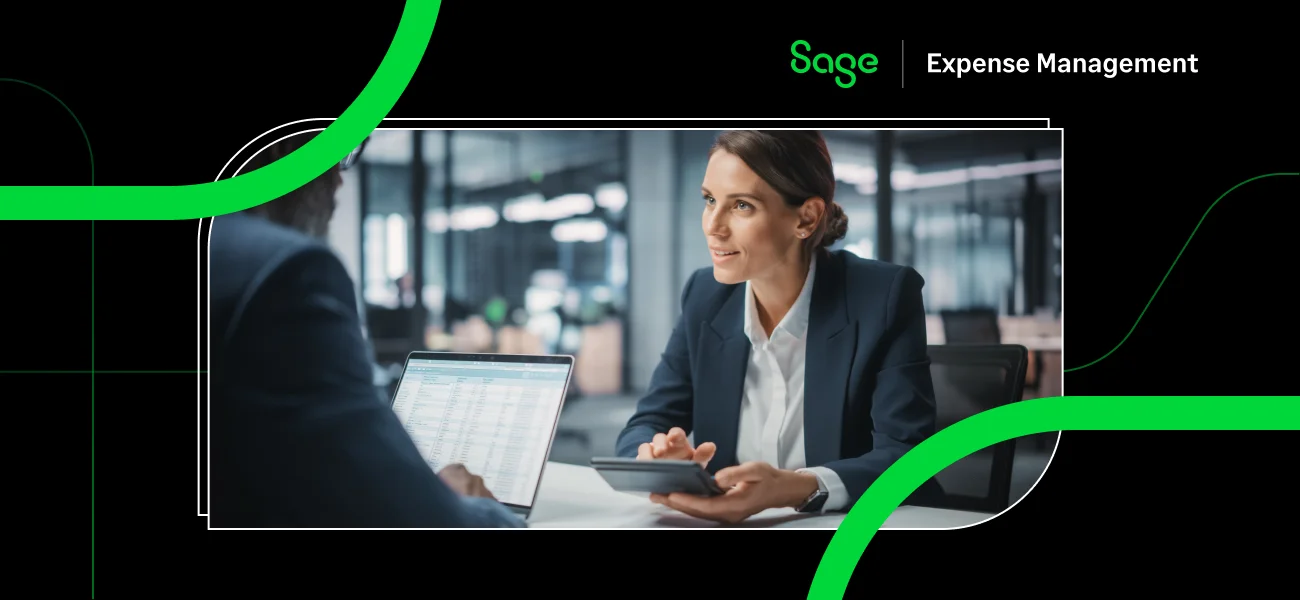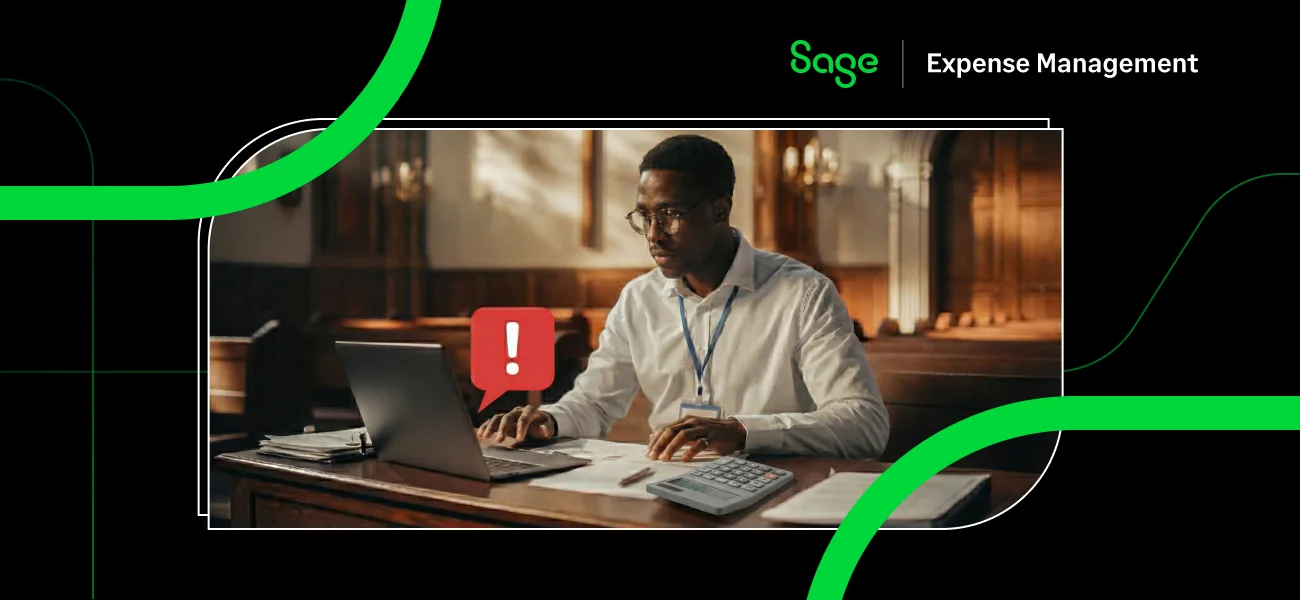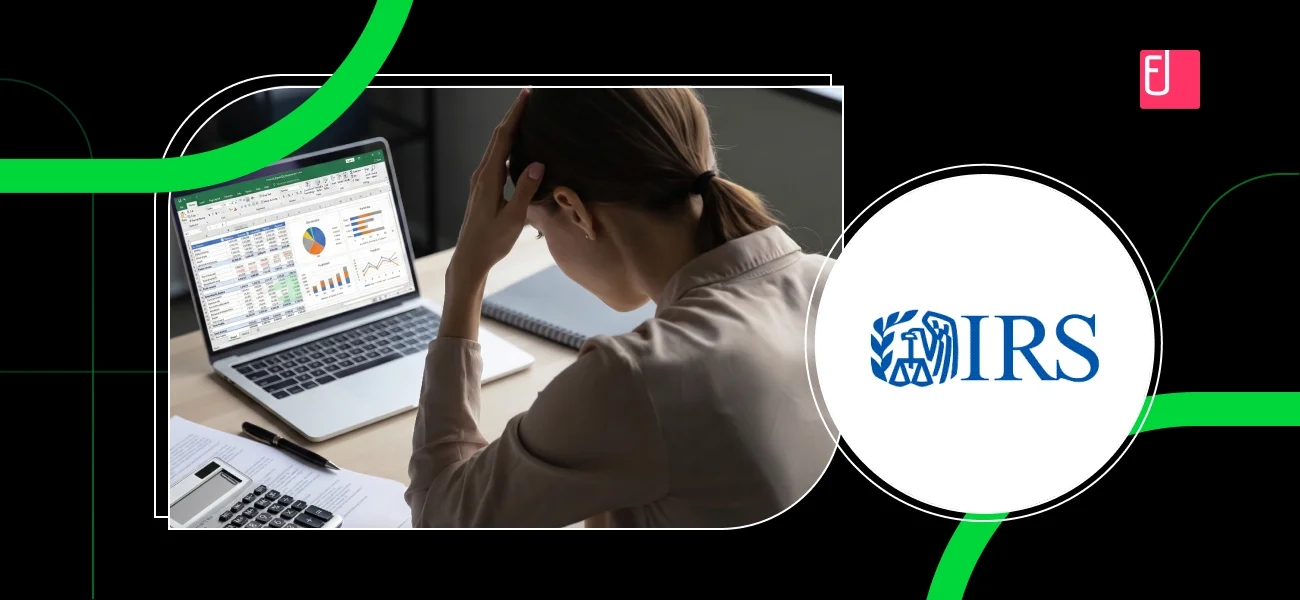Accurate expense categorization is essential for proper financial reporting in QuickBooks Online. However, many users experience miscategorized expenses, leading to inaccurate financial statements, tax issues, and unnecessary manual corrections. This guide will walk you through fixing miscategorized expenses in QuickBooks and show how Sage Expense Management can automate categorization for accuracy and efficiency.
Why QuickBooks Falls Short
Miscategorized expenses in QuickBooks Online typically happen due to:
- Manual data entry mistakes, where users select the wrong category.
- Incorrect bank feed imports, leading to inaccurate classifications.
- Auto-categorization errors, where QuickBooks assigns the wrong category.
- Outdated or missing expense rules, causing inconsistent categorizations.
How Sage Expense Management (formerly Fyle) Fixes This
Sage Expense Management ensures accurate expense categorization by:
- Automating expense classification using AI-powered category suggestions.
- Syncing real-time category updates between Sage Expense Management and QuickBooks.
- Enforcing expense rules to eliminate manual errors.
- Providing an audit trail for tracking all category changes.
With Sage Expense Management, businesses reduce errors, save time, and maintain accurate records.
How to Fix Miscategorized Expenses in QuickBooks Online
Quick Fix Summary
- Review and edit miscategorized expenses manually.
- Set up and apply correct expense categories.
- Create and refine category rules.
- Automate categorization using Sage Expense Management.
1. Review and Edit Miscategorized Expenses
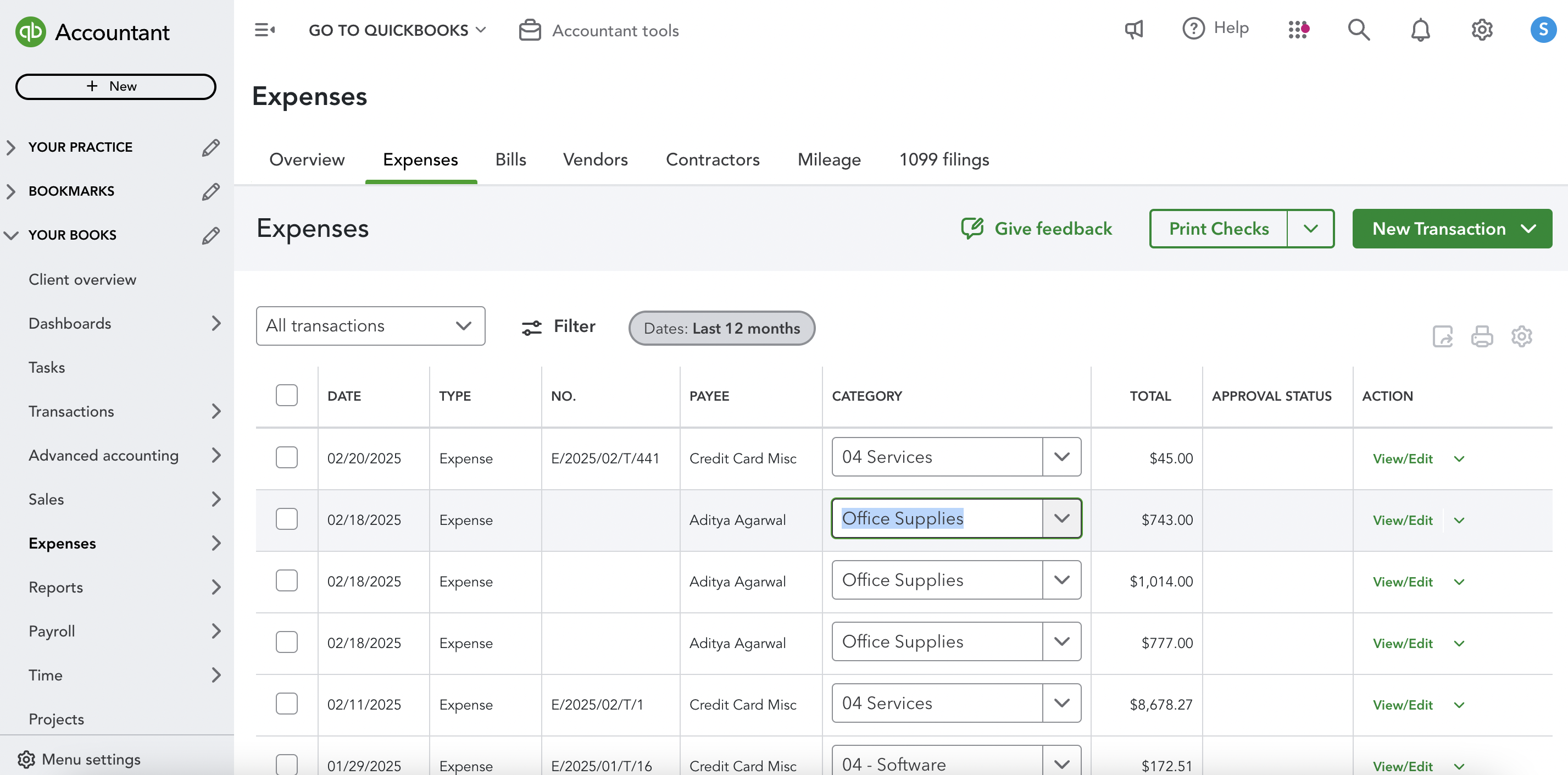
- Navigate to Expenses > All Transactions in QuickBooks Online.
- Identify expenses assigned to incorrect categories.
- Click on an expense, update the category, and save changes.
2. Set Up and Apply Correct Expense Categories

- Open Transactions > Chart of Accounts in QuickBooks Online.
- Review existing categories and ensure they align with business needs.
- Add new categories if needed and reassign transactions.
3. Create and Refine Category Rules

- Navigate to Transactions > Rules in QuickBooks Online.
- Click New Rule, set conditions, and assign the correct category.
- Apply rules to future transactions to prevent misclassification.
4. Automate Categorization with Sage Expense Management
.png)
.png)
- Sign in to Fyle and go to Integrations > QuickBooks Online.
- Enable AI-powered categorization for real-time expense classification.
- Review and approve expenses automatically categorized by Fyle.
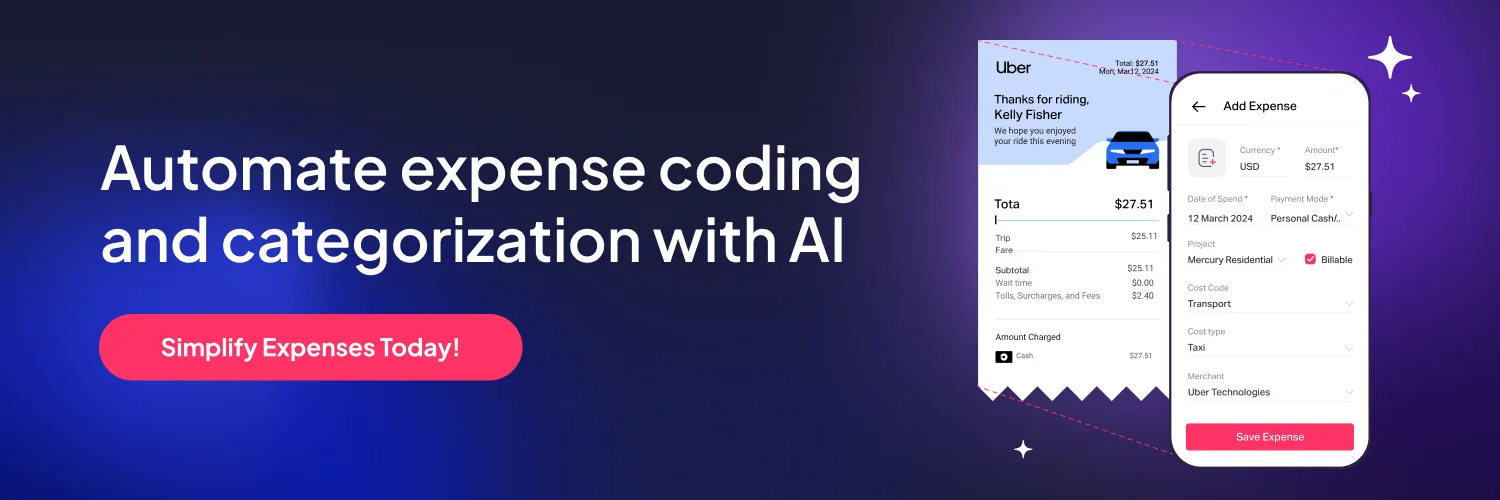
Troubleshooting Section
- Problem: Expenses are repeatedly miscategorized.
- Solution: Review category rules and update misapplied transactions.
- Problem: Bank transactions import with incorrect categories.
- Solution: Manually reassign categories and adjust bank feed settings.
- Problem: QuickBooks auto-categorization conflicts with business needs.
- Solution: Use Sage Expense Management's rule-based categorization for consistent application.
FAQs on Correcting Miscategorized Expenses
Q: Can I Edit Multiple Miscategorized Expenses at Once?
A: Yes, use the Batch Edit feature in QuickBooks to correct multiple transactions at the same time.
Q: Does QuickBooks Automatically Categorize all Transactions?
A: QuickBooks suggests categories based on past transactions, but manual review is required for accuracy.
Q: How does Sage Expense Management Ensure Accurate Categorization?
A: FylSage Expense Managemente uses AI-driven categorization and customizable rules to classify expenses correctly in real-time.
Conclusion
Fixing miscategorized expenses manually can be tedious and time-consuming. Instead of constant corrections, let Sage Expense Management automate expense categorization for accuracy and compliance.
Start using Sage Expense Management today and eliminate expense miscategorization effortlessly!