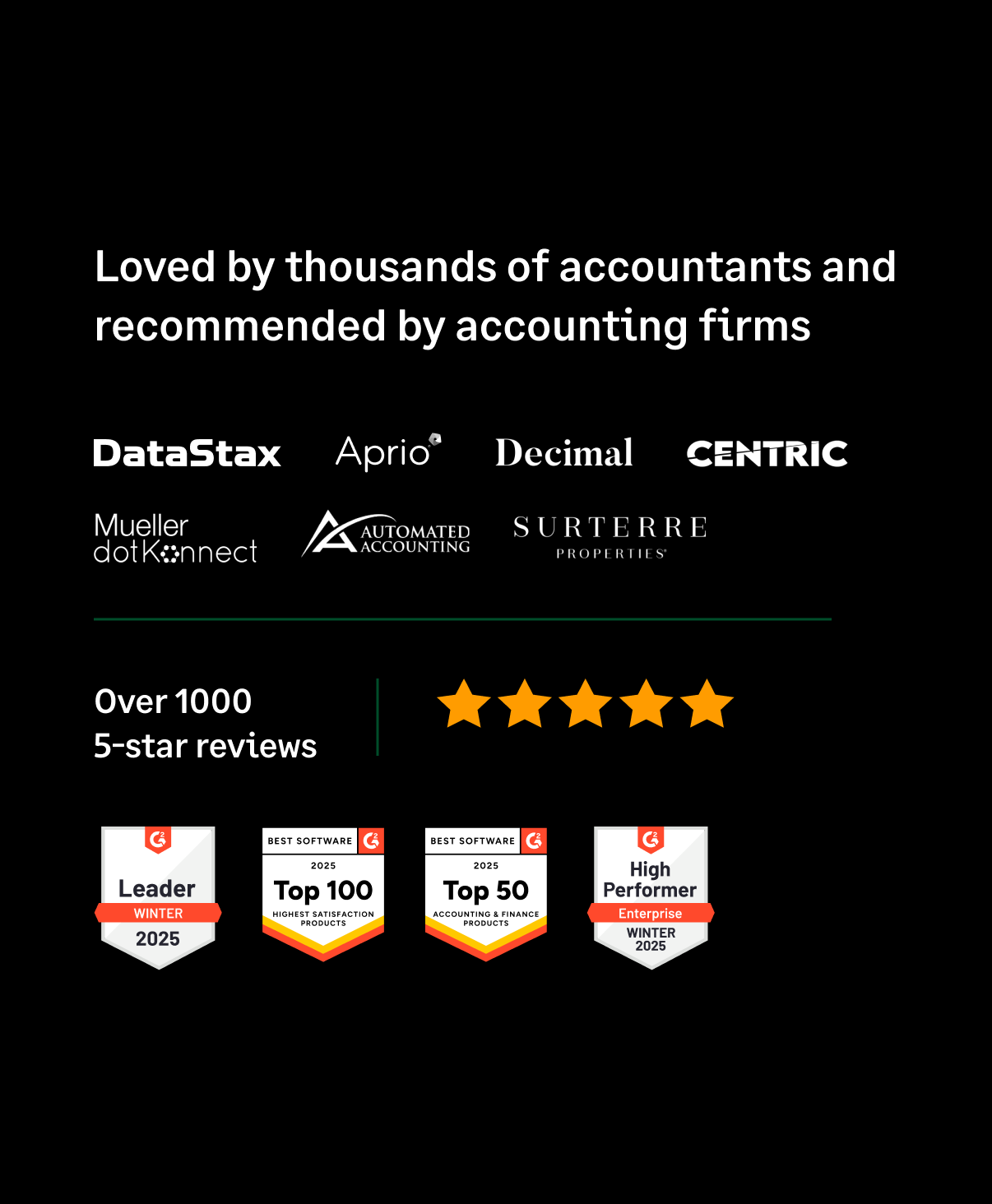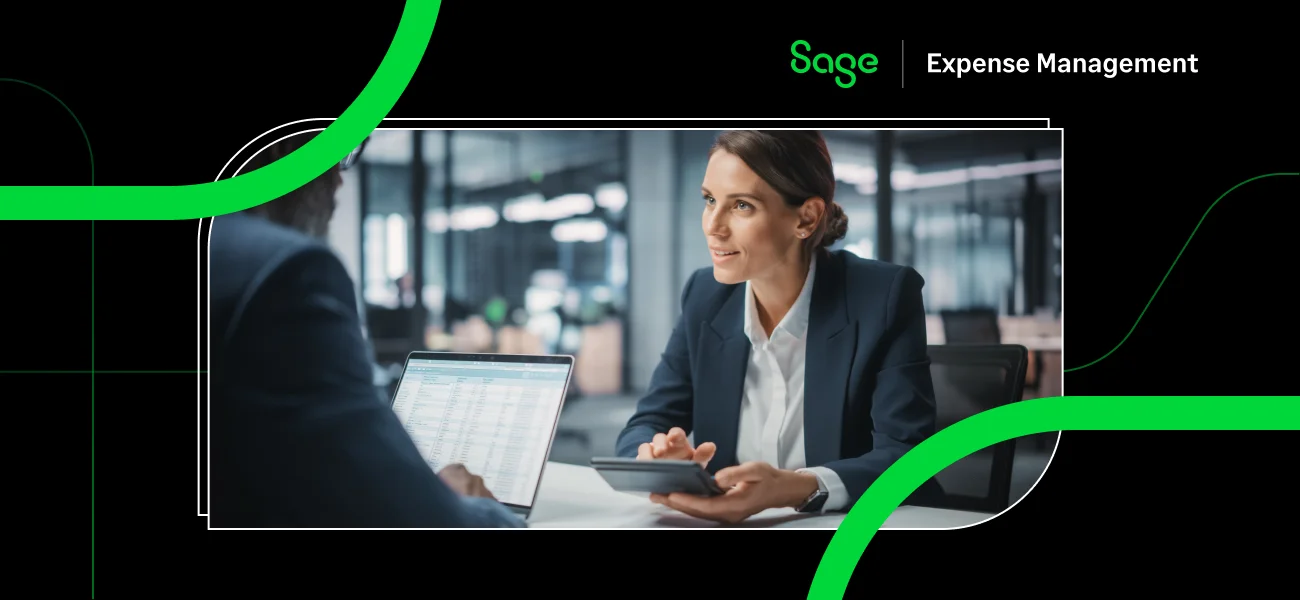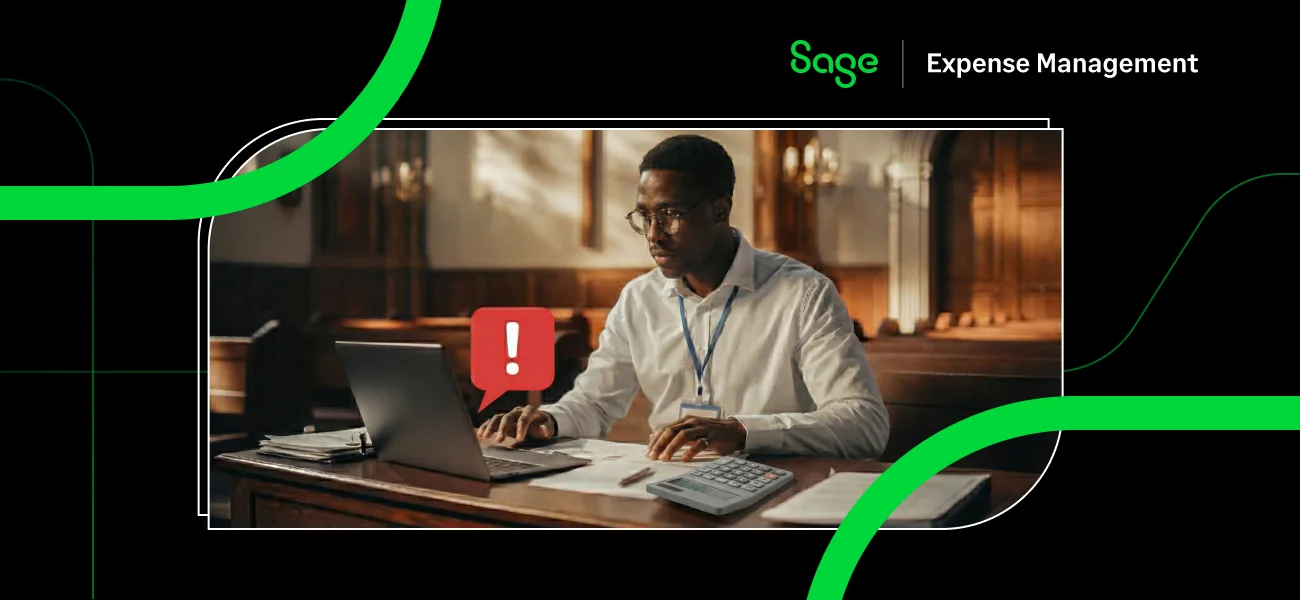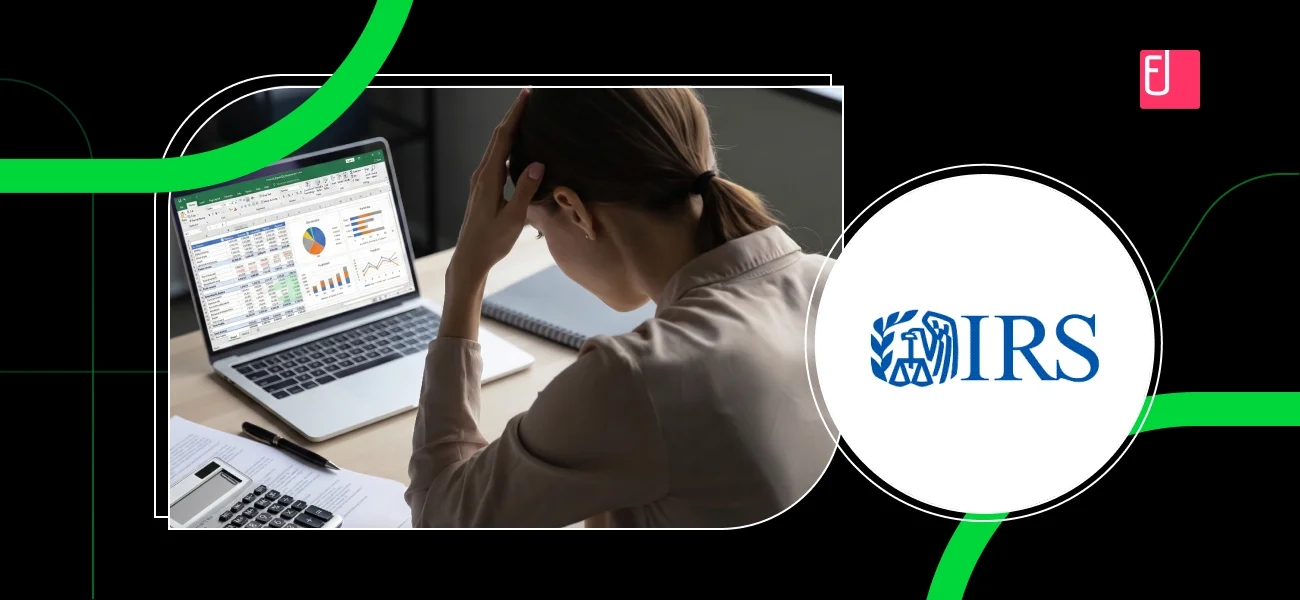One of the most frustrating QuickBooks Online issues is when bank transactions don’t link correctly to expenses. This can lead to reconciliation errors, missing transactions, and inaccurate financial reporting. If you’re struggling with this issue, this guide will walk you through how to fix it and how Sage Expense Management (formerly Fyle) can streamline the process.
Why QuickBooks Falls Short
QuickBooks may fail to link bank transactions to expenses due to:
- Delayed bank feed updates causing missing transactions.
- Transactions not automatically categorizing due to missing rules.
- Duplicate entries leading to inconsistencies in reports.
- Bank connection errors causing data sync issues.
These issues require frequent manual intervention, leading to wasted time and potential accounting errors.
How Sage Expense Management Fixes This
We eliminate these issues by:
- Providing real-time bank feed updates to prevent missing transactions.
- Automating transaction categorization using AI-powered matching.
- Detecting duplicate transactions and preventing reporting inconsistencies.
- Seamlessly integrating with QuickBooks for instant, accurate transaction linking.
With our tool, your bank transactions are accurately categorized and linked without manual effort.
How to Fix QuickBooks Not Linking Bank Transactions
Quick Fix Summary
- Refresh your bank feed in QuickBooks Online.
- Manually match transactions if necessary.
- Enable automatic categorization and bank rules.
- Integrate Sage Expense Management for real-time linking and automation.
1. Refresh Your Bank Feed

- Navigate to Transactions > Bank transactions in QuickBooks Online.
- Click Update to refresh your bank feed and import recent transactions.
- Check for any missing transactions and verify bank sync settings.
2. Manually Match Transactions

- Go to Bank Transactions and locate unmatched transactions.
- Click Find Match to search for related expenses.
- Select the correct transaction and save the match.
3. Enable Bank Rules for Automatic Categorization

- Go to Transactions > Rules in QuickBooks Online.
- Click New Rule, set conditions, and assign correct categories.
- Save the rule and apply it to new transactions.
4. Automate Transaction Linking with Sage Expense Management
.png)
.png)
- Sign in to Sage Expense Management and navigate to Integrations > QuickBooks Online.
- Enable real-time expense tracking and bank transaction linking.
- Let the platform auto-match transactions with correct expense categories.
Troubleshooting Section
- Problem: Bank transactions are missing in QuickBooks.
- Solution: Refresh your bank feed and check if the connection needs re-authentication.
- Problem: Transactions are not matching with expenses.
- Solution: Manually match them or enable automatic bank rules.
- Problem: Duplicate transactions appear in bank feeds.
- Solution: Use our duplicate detection feature to eliminate redundancies.
FAQ on QuickBooks Linking Bank Transactions
Q: How often does QuickBooks update bank feeds?
A: QuickBooks refreshes bank feeds once daily, but manual updates can be performed anytime.
Q: Can I automate transaction linking completely?
A: Yes, Sage Expense Management enables automated expense matching, reducing the need for manual categorization.
Q: Does Sage Expense Management support multiple bank accounts?
A: Yes, Sage Expense Management syncs transactions across multiple business bank accounts and corporate cards.
Conclusion
Manually fixing bank transaction issues in QuickBooks can be tedious. Instead of spending hours troubleshooting, let Sage Expense Management automate transaction linking and categorization in real-time.
Start using today for seamless QuickBooks bank transaction management!